1、使用了DevExpress的WaitDialogForm
1 WaitDialogForm waitDialogForm = null; 2 new Thread((ThreadStart)delegate 3 { 4 waitDialogForm = new WaitDialogForm("请稍后...", "正在加载系统应用",new Size(300,40),this); 5 Application.Run(waitDialogForm); 6 }).Start(); 7 //TODO: 8 waitDialogForm.Invoke((EventHandler)delegate { waitDialogForm.Close(); });

2、splashScreenManager
首先添加splashScreenManager组件->右上角小三角->点击“Add Waiting Form”->将Active Splash Form设置为刚刚设置的窗体
在需要设置进度的地方添加:
1 private void barButtonItem2_ItemClick(object sender, DevExpress.XtraBars.ItemClickEventArgs e) 2 { 3 splashScreenManager2.ShowWaitForm(); 4 splashScreenManager2.SetWaitFormCaption("演示"); 5 splashScreenManager2.SetWaitFormDescription("描述信息"); 6 //TODO: 7 splashScreenManager2.CloseWaitForm(); 8 }
效果如下:
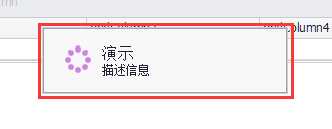
如果需要启动界面:首先添加splashScreenManager组件->右上角小三角->点击“Add SplashScreen”->将Active Splash Form设置为刚刚设置的窗体;其他步骤一样;
3、progressPanel
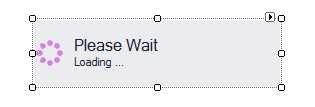
4、progressBarControl
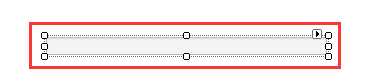
5、marqueeProgressBarControl

原文:http://www.cnblogs.com/QQ931697811/p/4345148.html