#下载 wget -c https://storage.googleapis.com/golang/go1.8.3.linux-amd64.tar.gz #解压 tar -zxvf go1.8.3.linux-amd64.tar.gz -C /usr/local/ #配置环境变量 vim /etc/profile export PATH=$PATH:/usr/local/go/bin source /etc/profile #验证 go version
#下载 wget -c https://github.com/prometheus/prometheus/releases/download/v2.24.1/prometheus-2.24.1.linux-amd64.tar.gz #解压 tar -zxvf prometheus-2.24.1.linux-amd64.tar.gz -C /opt/ #启动 cd /opt/prometheus-2.24.1.linux-amd64/ nohup ./prometheus & #开放防火墙端口 firewall-cmd --zone-public --add-port=9090/tcp firewall-cmd --zone-public --add-port=9090/tcp --permanent #访问 192.168.80.121:9090
groupadd -r prometheus useradd -r -g prometheus -s /sbin/nologin -M prometheus
chown -R prometheus:proemtheus /opt/prometheus-2.24.1.linux-amd64
chown -R prometheus:proemtheus /opt/prometheus-data
chown -R prometheus:prometheus /var/log/prometheus.log
#!/bin/bash /opt/prometheus-2.24.1.linux-amd64/prometheus --config.file=/opt/prometheus-2.24.1.linux-amd64/prometheus.yml --web.enable-lifecycle --storage.tsdb.path="/opt/prometheus-data" --storage.tsdb.retention=15d &>> /var/log/prometheus.log
vim /usr/lib/systemd/system/prometheus.service [Unit] Description=Prometheus Documentation=https://prometheus.io/docs/introduction/overview/ Wants=network-online.target After=network-online.target [Service] User=prometheus Group=prometheus # 启动脚本 ExecStart=/opt/prometheus-2.24.1.linux-amd64/prometheus.sh [Install] WantedBy=multi-user.target
systemctl enable prometheus
systemctl start prometheus
systemctl status prometheus
#以主机为例
#更多请参考
https://prometheus.io/download/
https://prometheus.io/docs/instrumenting/exporters/
#下载 wget -c https://github.com/prometheus/node_exporter/releases/download/v1.0.1/node_exporter-1.0.1.linux-amd64.tar.gz #解压 tar -zxvf node_exporter-1.0.1.linux-amd64.tar.gz -C /opt/ #运行 nohup ./node_exporter & #开放端口 firewall-cmd --zone=public --add-port=9100/tcp firewall-cmd --zone=public --add-port=9100/tcp --permanent
[root@centos2 /opt/prometheus-2.24.1.linux-amd64]$ cat prometheus.yml # my global config global: scrape_interval: 15s # Set the scrape interval to every 15 seconds. Default is every 1 minute. evaluation_interval: 15s # Evaluate rules every 15 seconds. The default is every 1 minute. # scrape_timeout is set to the global default (10s). # Alertmanager configuration alerting: alertmanagers: - static_configs: - targets: # - alertmanager:9093 # Load rules once and periodically evaluate them according to the global ‘evaluation_interval‘. rule_files: # - "first_rules.yml" # - "second_rules.yml" # A scrape configuration containing exactly one endpoint to scrape: # Here it‘s Prometheus itself. scrape_configs: # The job name is added as a label `job=<job_name>` to any timeseries scraped from this config. - job_name: ‘prometheus‘ # metrics_path defaults to ‘/metrics‘ # scheme defaults to ‘http‘. static_configs: - targets: [‘localhost:9090‘] - job_name: ‘node‘ static_configs: - targets: [‘192.168.80.121:9100‘,‘192.168.80.122:9100‘]
#新增 - job_name: ‘node‘ static_configs: - targets: [‘192.168.80.121:9100‘,‘192.168.80.122:9100‘]
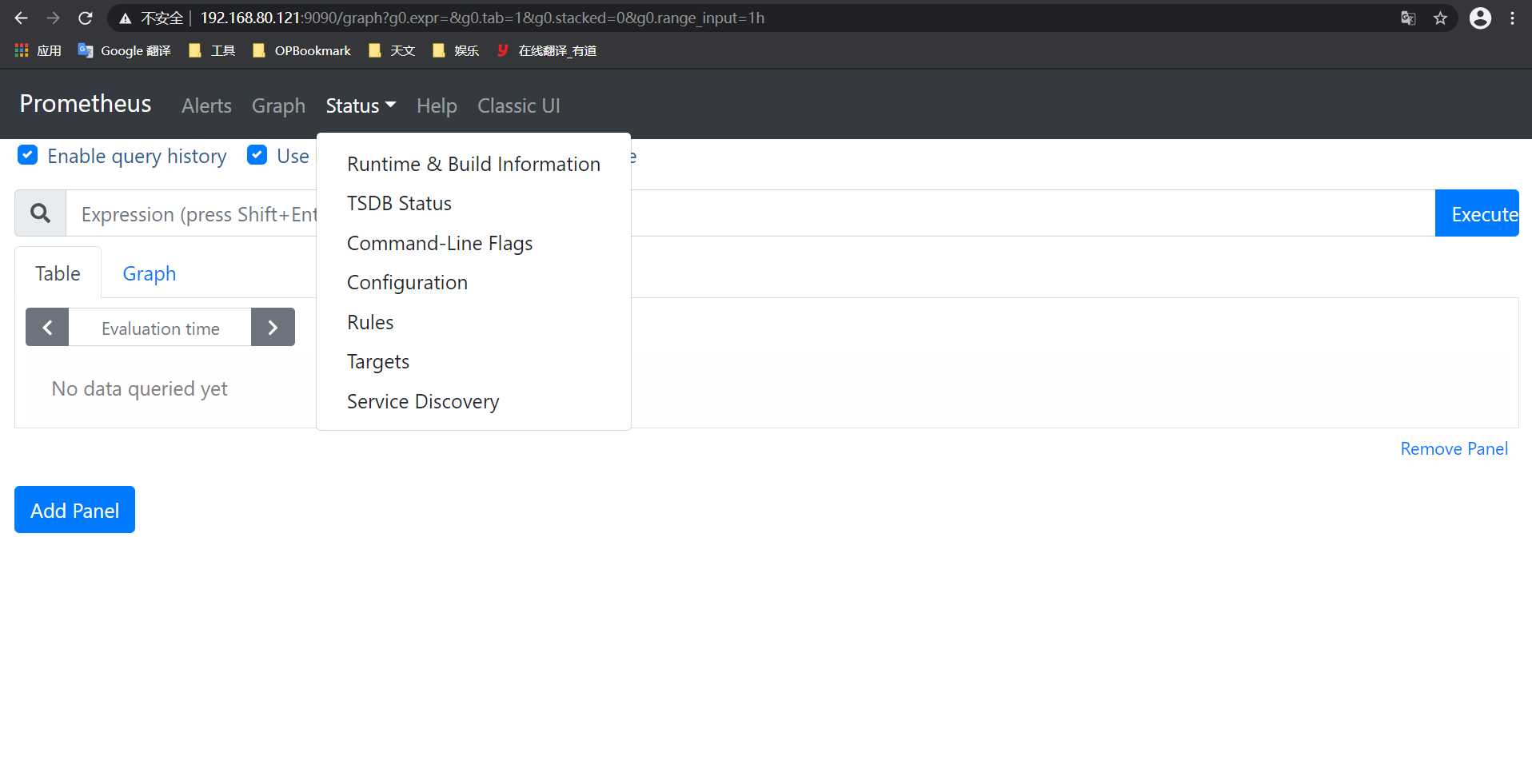
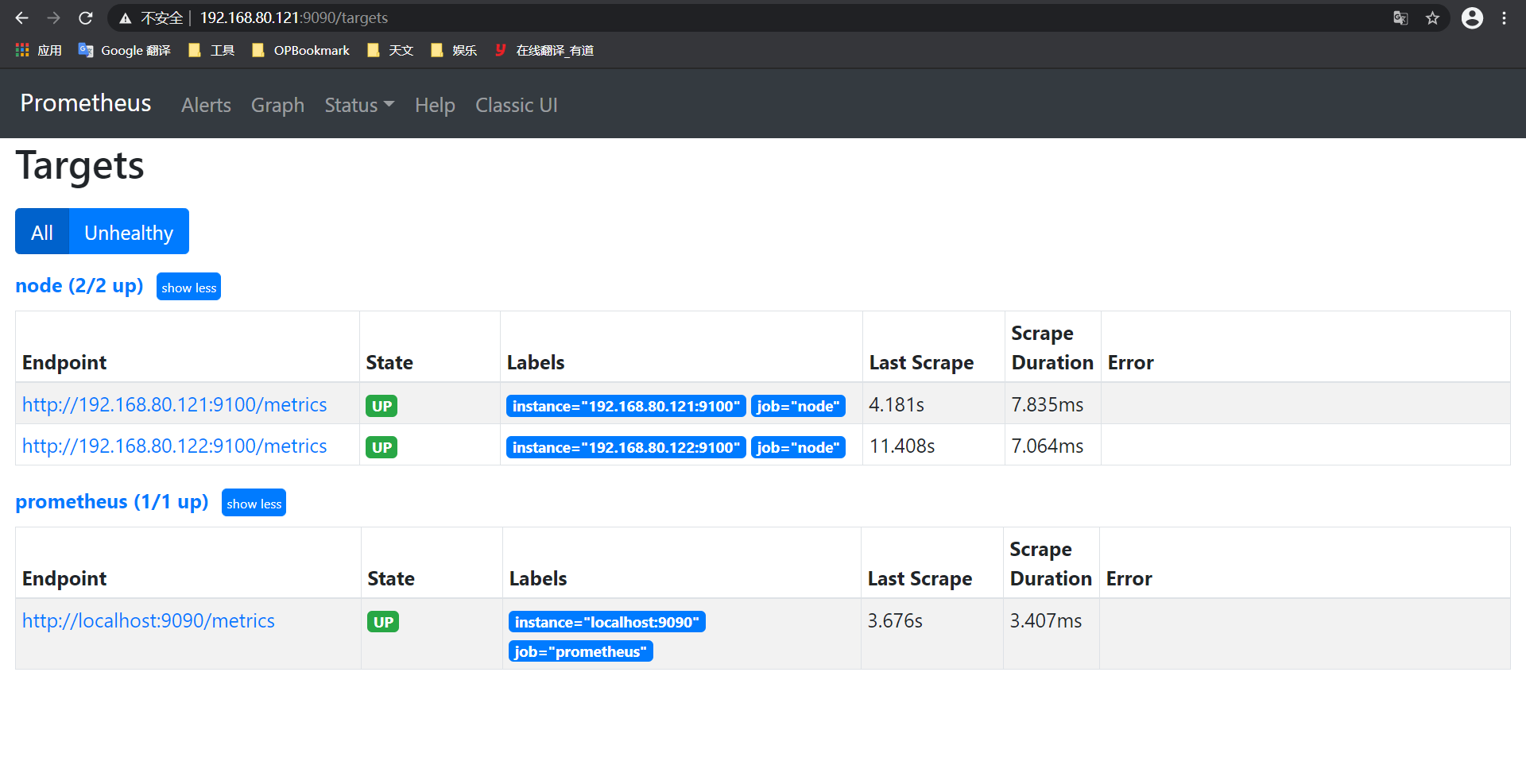
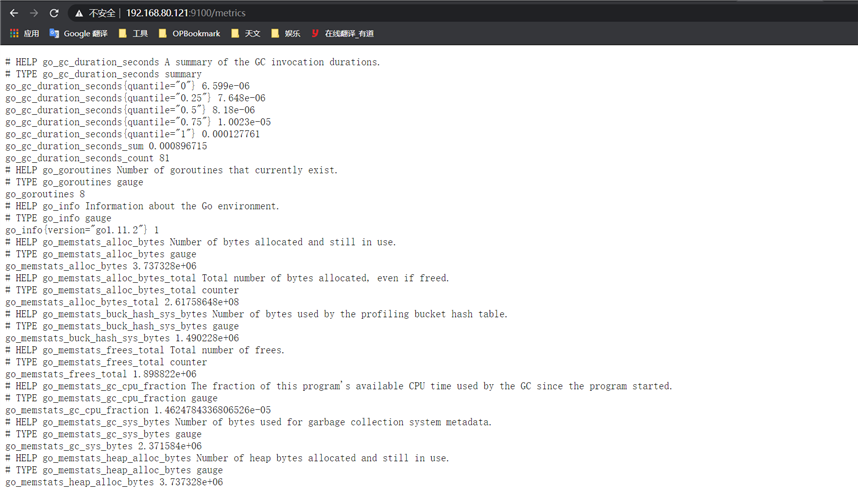
#下载 wget -c https://dl.grafana.com/oss/release/grafana-7.3.7-1.x86_64.rpm #安装 yum -y install grafana-7.3.7-1.x86_64.rpm #官网指导 https://grafana.com/grafana/download
#添加系统服务 chkconfig --add /etc/init.d/grafana-server #启动 systemctl enable grafana-server systemctl start grafana-server #开放端口 firewall-cmd --zone=public --add-port=3000/tcp firewall-cmd --zone=public --add-port=3000/tcp --permanent #访问 192.168.80.121:3000
账户密码均为admin,首次访问会让修改密码,还需添加数据源。
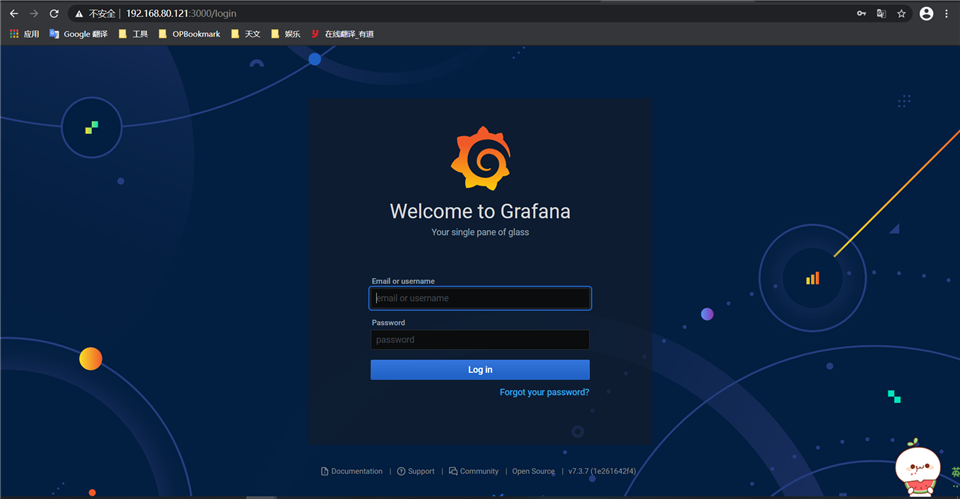
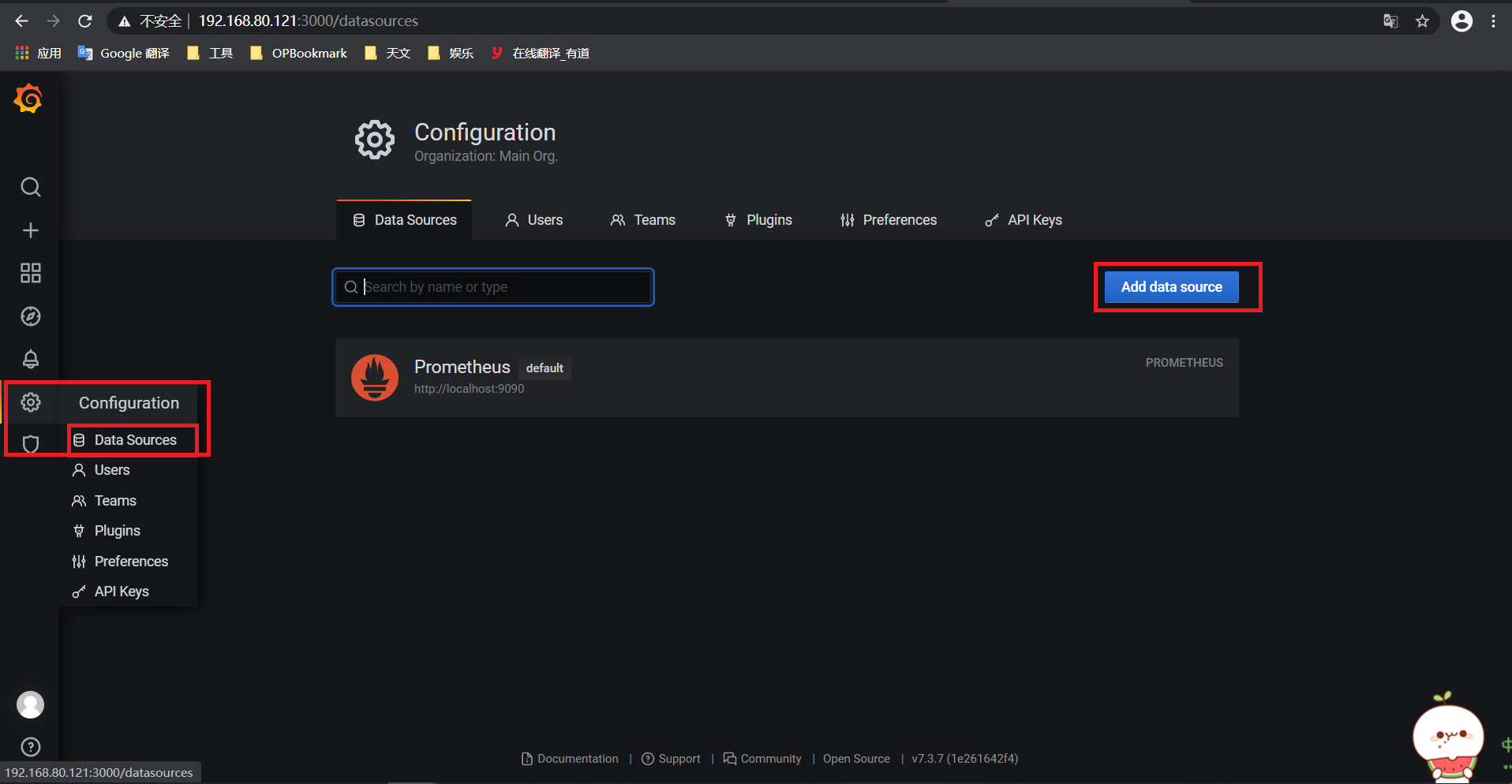
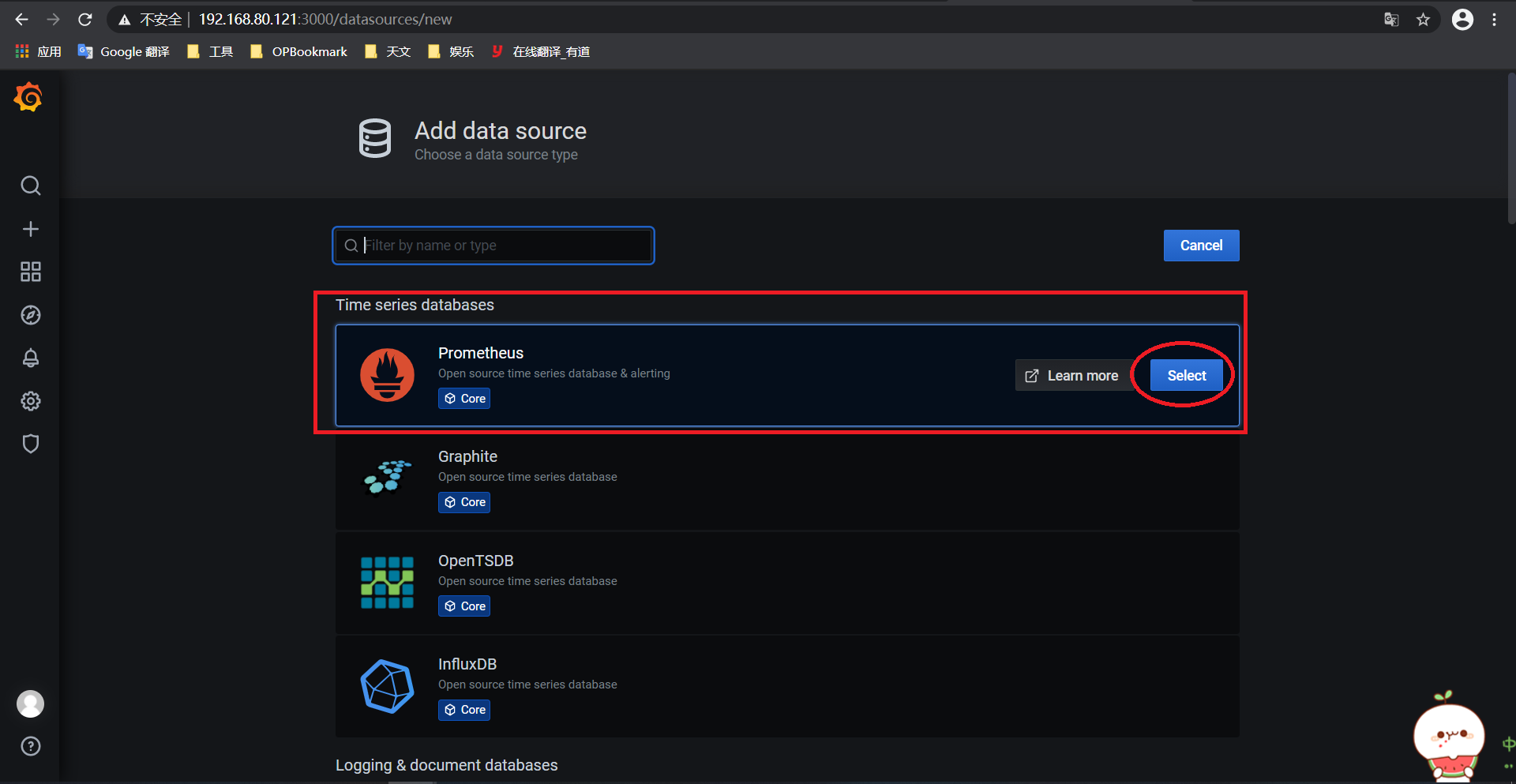
都默认即可。
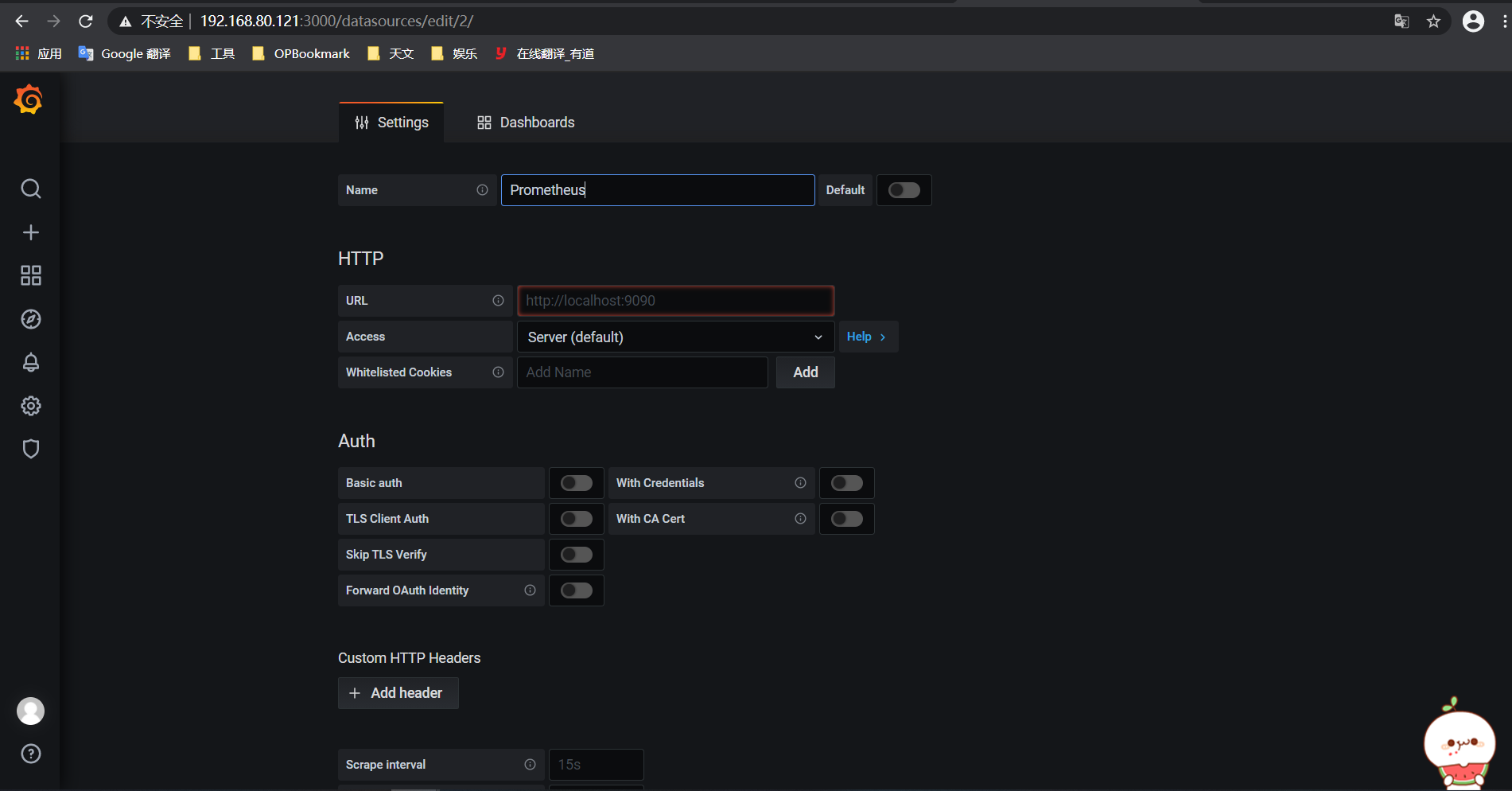
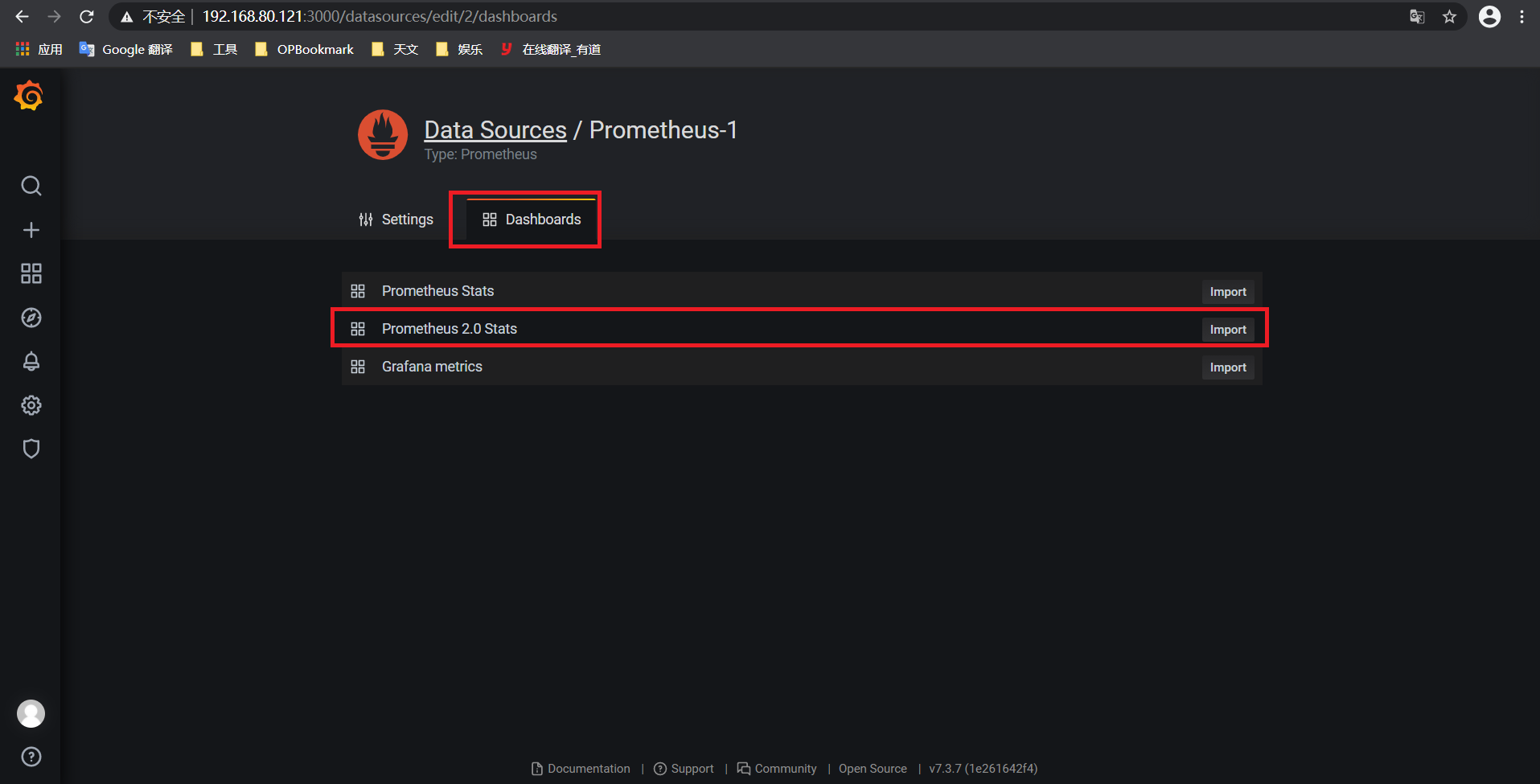
最后保存并查看。
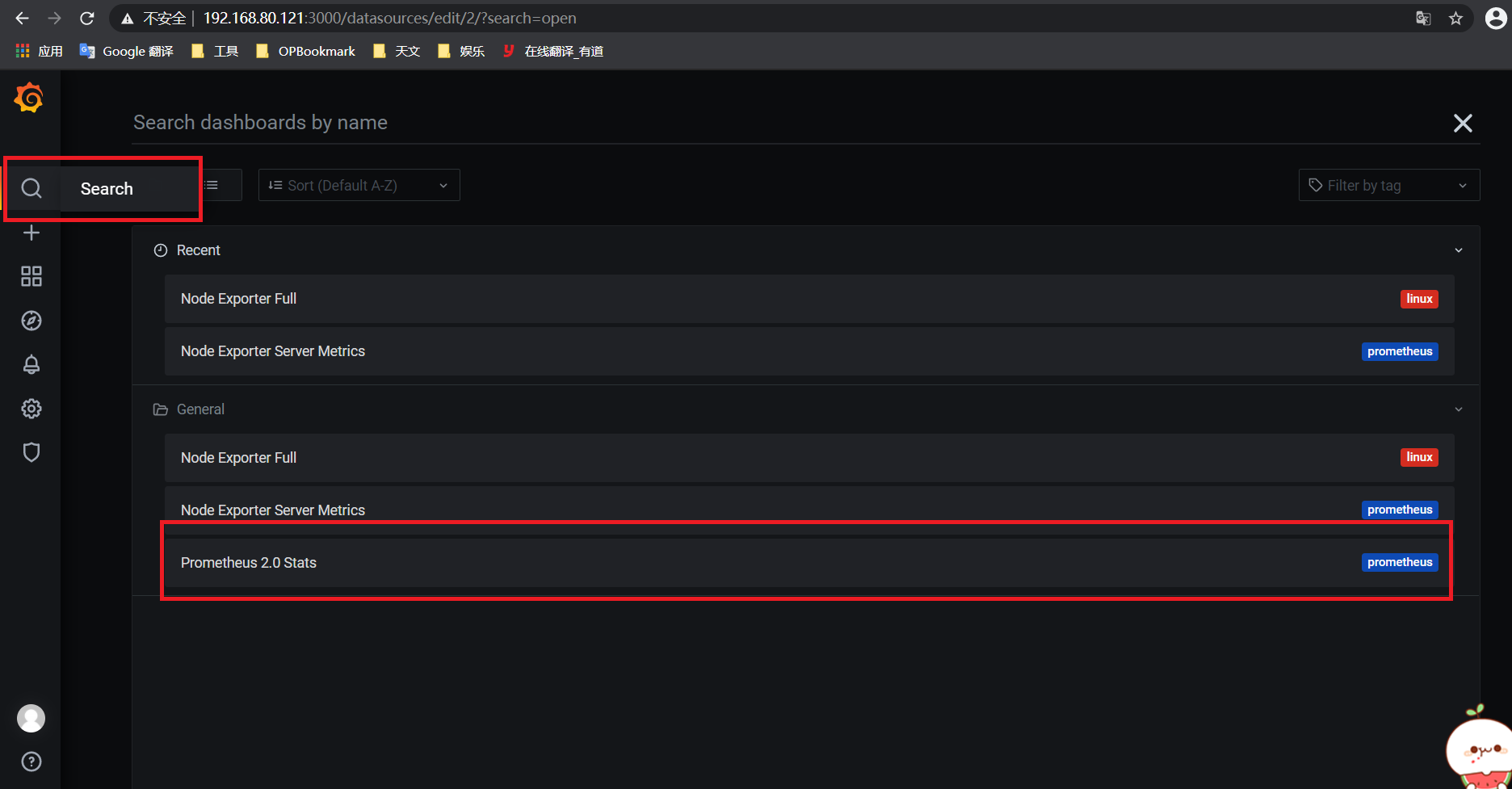
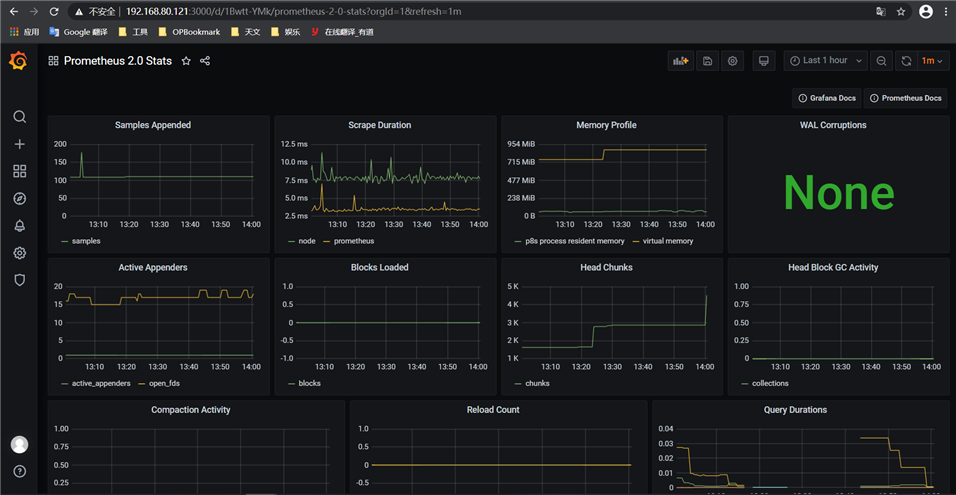
官网也有很多监控页面
https://grafana.com/grafana/dashboards
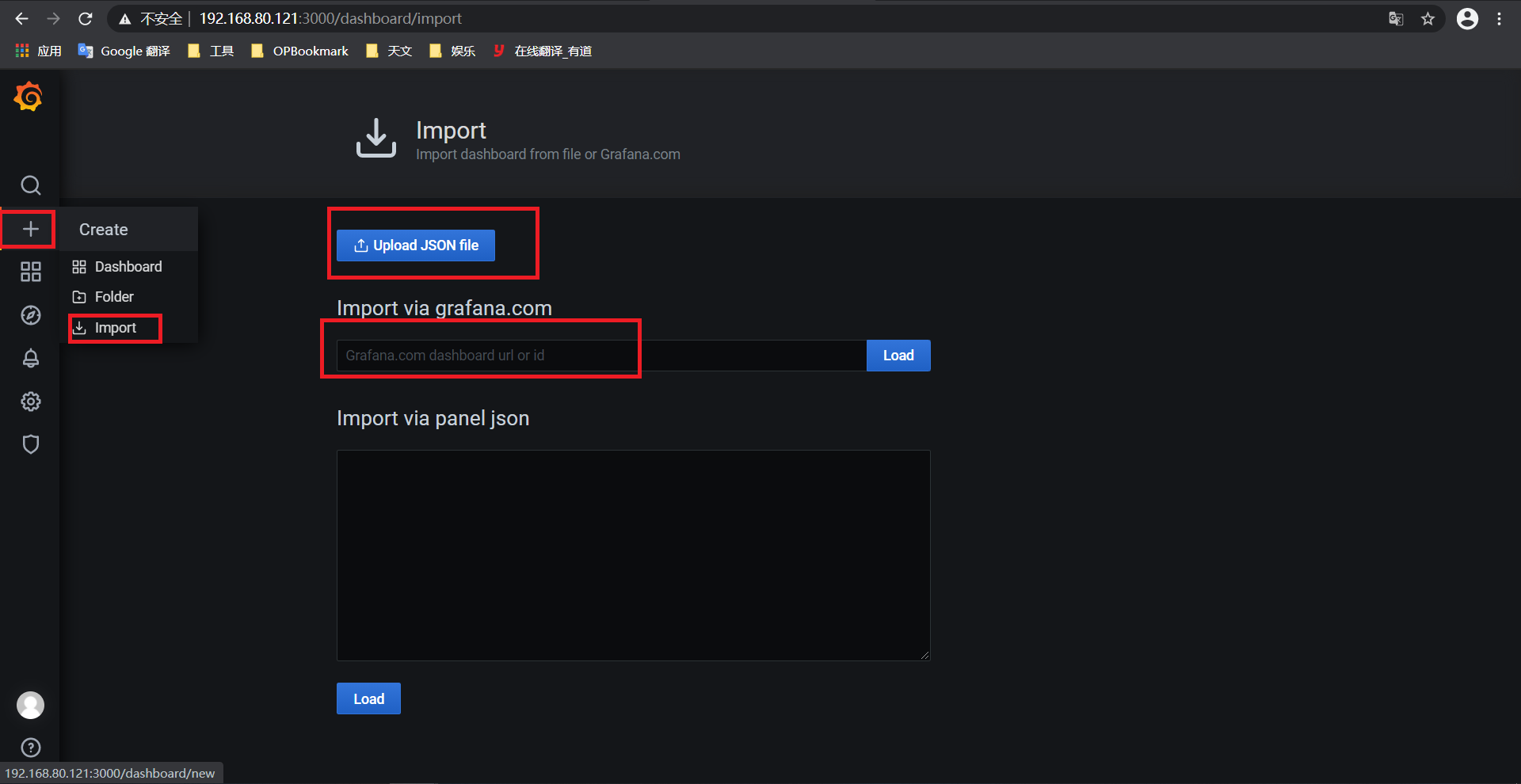
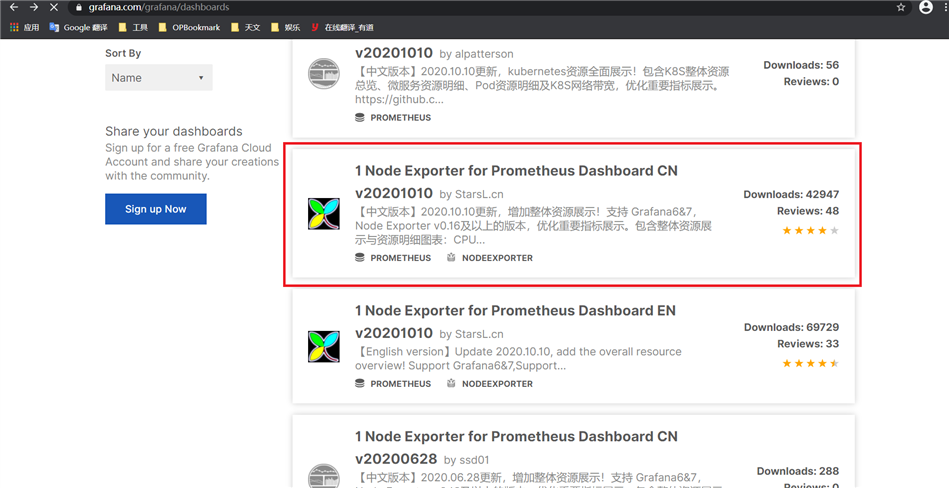
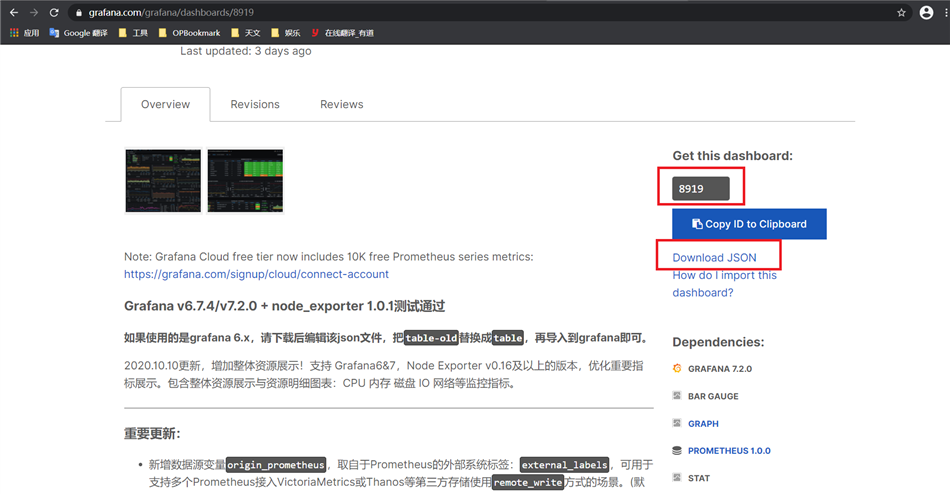
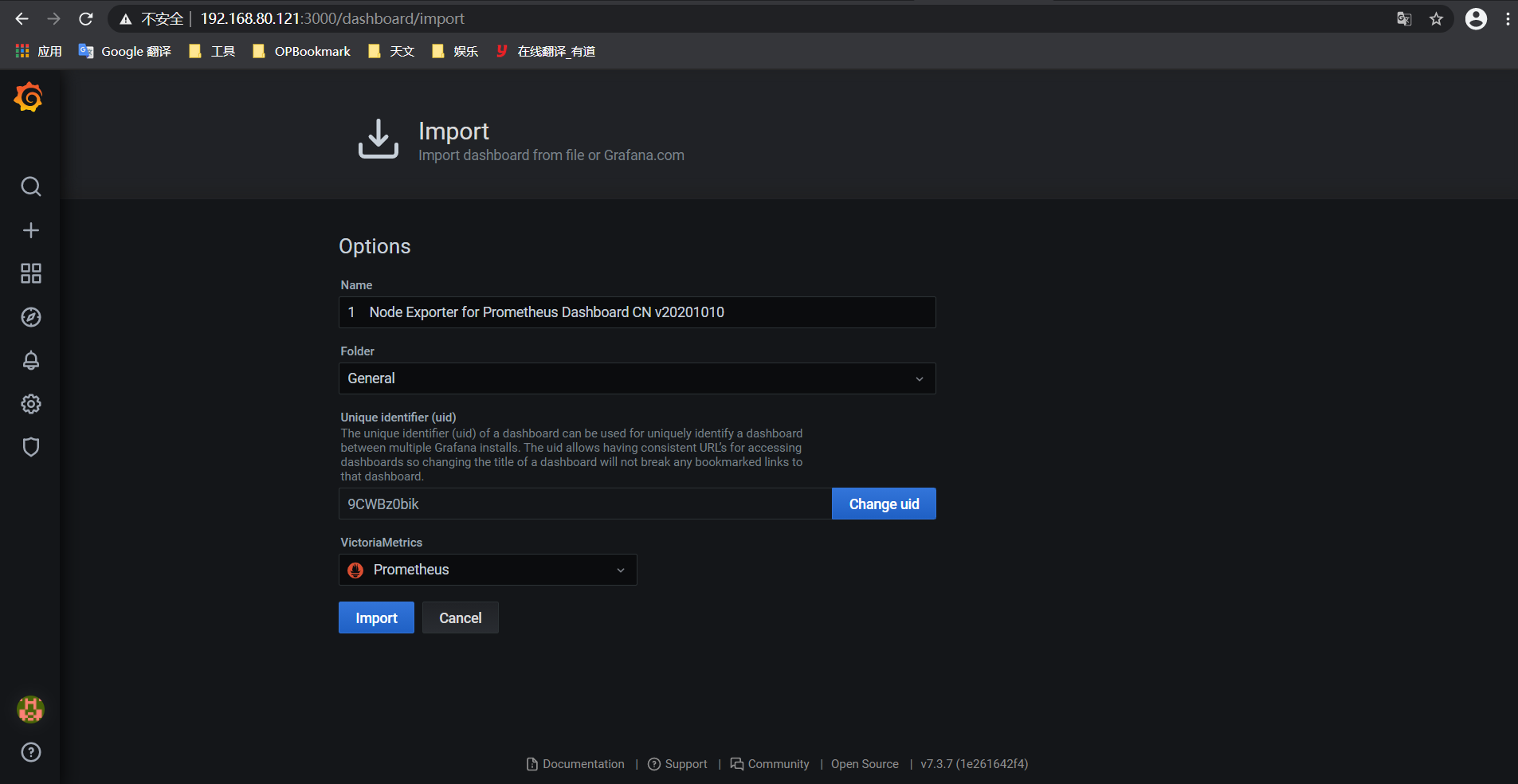
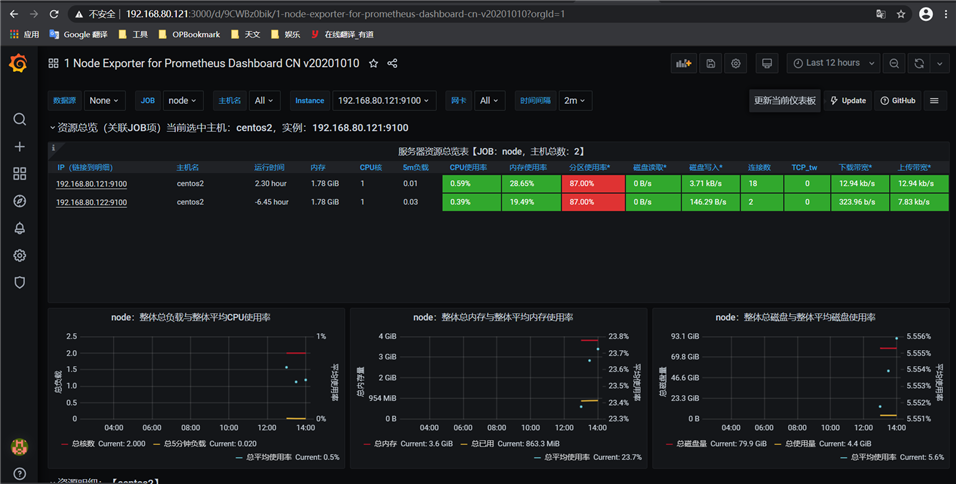
原文:https://www.cnblogs.com/sswind/p/14361775.html