1 systemctl stop firewalld.service #关闭防火墙 2 systemctl disable firewalld.service #关闭开机自启
1 <domain type=‘kvm‘> 2 <name>centos7-0</name> #虚拟机名称 3 <memory unit=‘KiB‘>2048576</memory> #虚拟机内存大小 4 <currentMemory unit=‘KiB‘>2048576</currentMemory> #虚拟机在开机时分配的内存大小 5 <vcpu placement=‘static‘>2</vcpu> #cpu个数 6 <os> 7 <type arch=‘x86_64‘ machine=‘pc-i440fx-rhel7.0.0‘>hvm</type> 8 <boot dev=‘cdrom‘/> #启动方式 cdrom为从光盘启动(ISO镜像),后面会再次修改启动方式 9 </os> 10 <features> 11 <acpi/> 12 <apic/> 13 </features> 14 <cpu mode=‘custom‘ match=‘exact‘> 15 <model fallback=‘allow‘>Nehalem</model> 16 </cpu> 17 <clock offset=‘localtime‘/> 18 <on_poweroff>destroy</on_poweroff> 19 <on_reboot>restart</on_reboot> 20 <on_crash>restart</on_crash> 21 <devices> 22 <emulator>/usr/libexec/qemu-kvm</emulator> 23 <disk type=‘file‘ device=‘disk‘> 24 <driver name=‘qemu‘ type=‘qcow2‘/> 25 <source file=‘/opt/image/centos7-0.qcow2‘/> #虚拟硬盘 26 <target dev=‘hda‘ bus=‘ide‘/> 27 </disk> 28 <disk type=‘file‘ device=‘cdrom‘> 29 <source file=‘/mnt/ISO/CentOS-7-x86_64-DVD-1810.iso‘/> #ISO镜像路径 30 <target dev=‘hdb‘ bus=‘ide‘/> 31 </disk> 32 <interface type=‘bridge‘> #网络模式为桥接 33 <source network=‘virbr0‘ bridge=‘virbr0‘/> #此处要和自己虚拟交换机的配置对应 34 </interface> 35 <input type=‘tablet‘ bus=‘usb‘/> 36 <input type=‘mouse‘ bus=‘ps2‘/> 37 <input type=‘keyboard‘ bus=‘ps2‘/> 38 <graphics type=‘vnc‘ port=‘5905‘ autopart=‘no‘ listen=‘0.0.0.0‘ keymap=‘en-us‘/> #5905为端口号 39 </devices> 40 </domain>
qemu-img create -f qcow2 /opt/image/centos7-0.qcow2 20G #此处的路径与上方xml文件中的硬盘路径一致
virsh define centos7-0.xml #定义虚拟机 virsh start centos7-0 #启动虚拟机
virsh list --all

virsh shutdown centos7-0 #将虚拟机关机 // 关机后先查看一下虚拟机的状态,如果还是运行态,则进行强制关机 // virsh destroy centos7-0 virsh undefine centos7-0 #取消定义
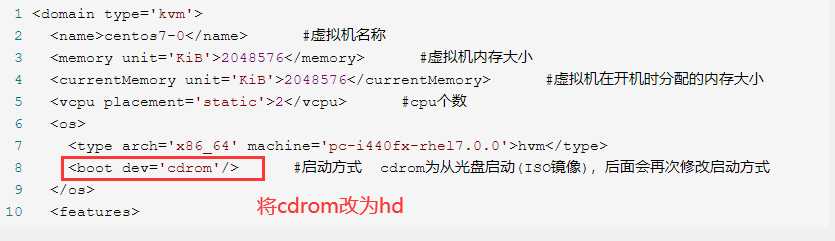
virsh define centos7-0.xml virsh start centos7-0
原文:https://www.cnblogs.com/zhimao/p/13709173.html