jupyter lab作为jupyter notebook的升级改造版,除了更加人性化的交互界面以及更多的用户自主定制功能之外,最吸引人的就是其丰富多样的拓展插件,使得每个使用jupyter lab的人都可以按照自己所需挑选安装插件,组合出自己心中的完美工作台。
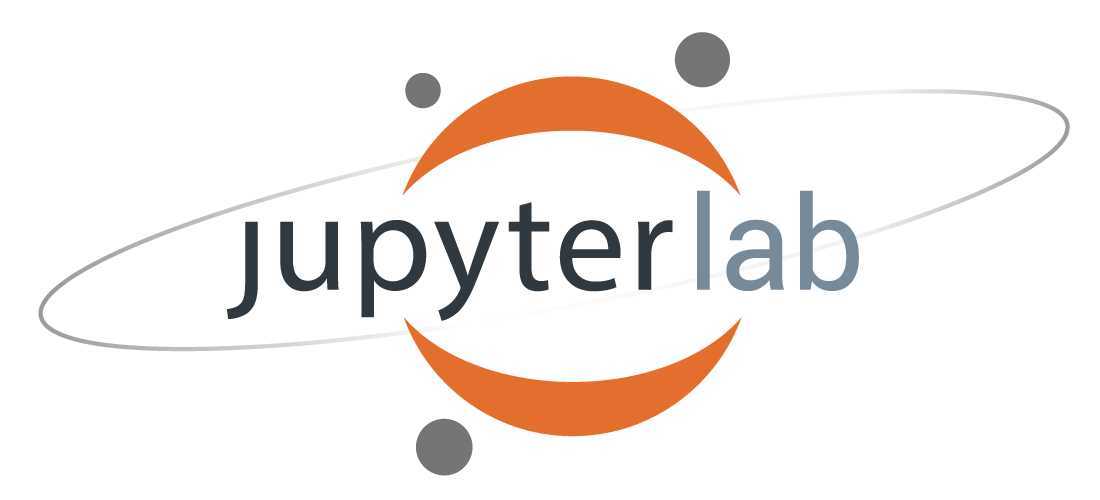
本文就将给大家介绍在我的日常工作中经常使用到的12个jupyter lab实用插件。
在jupyter notebook或jupyter lab中debug有多么蛋疼,尝试过的朋友们应该都有所体会。但随着jupyter lab官方插件debugger的横空出世,在jupyter lab中进行debug变得不再痛苦,充满了乐趣:
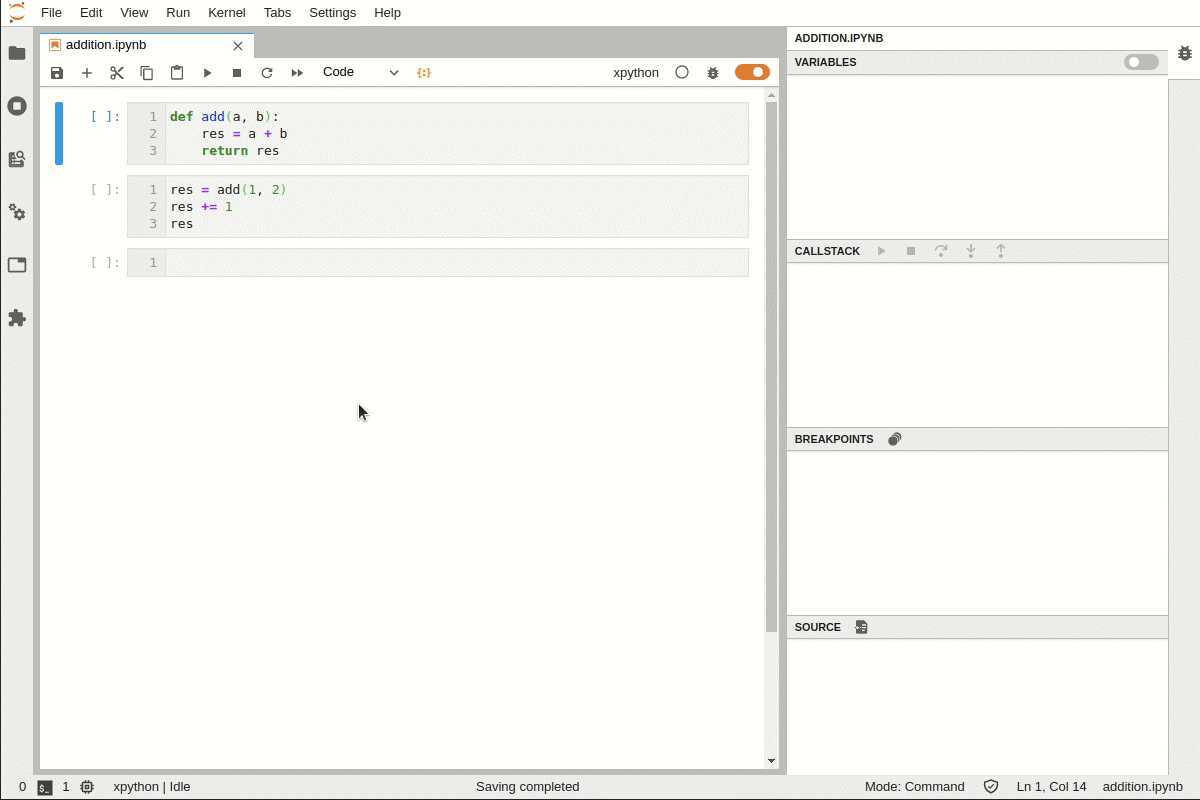
但要注意当前的debugger插件基于xeus内核,这是与我们平常使用的ipykernel内核不太一样,所以要想在jupyter lab中使用debugger插件,需要先安装xeus内核再进行debugger的安装,安装过程命令如下:
conda install xeus-python=0.8.0 -c conda-forge
jupyter labextension install @jupyterlab/debugger
官方文档:https://github.com/jupyterlab/debugger
对于经常处理矢量数据的朋友而言,geojson格式的文件想必也是比较熟悉,而jupyter lab中的geojson-extension插件可以帮助我们在jupyter lab界面中以地图可视化的方式打开查看geojson文件:

但要注意的是,因为是基于leaflet的界面,所以不要用这种方式来查看要素太多的geojson文件(不过应该没有人会用geojson格式存大量矢量信息吧??)
安装命令:
jupyter labextension install @jupyterlab/geojson-extension
官方文档:https://github.com/jupyterlab/jupyter-renderers
jupyterlab-toc帮助我们在notebook界面利用markdown来创建目录,辅助我们更好地整合梳理数据分析工作流:
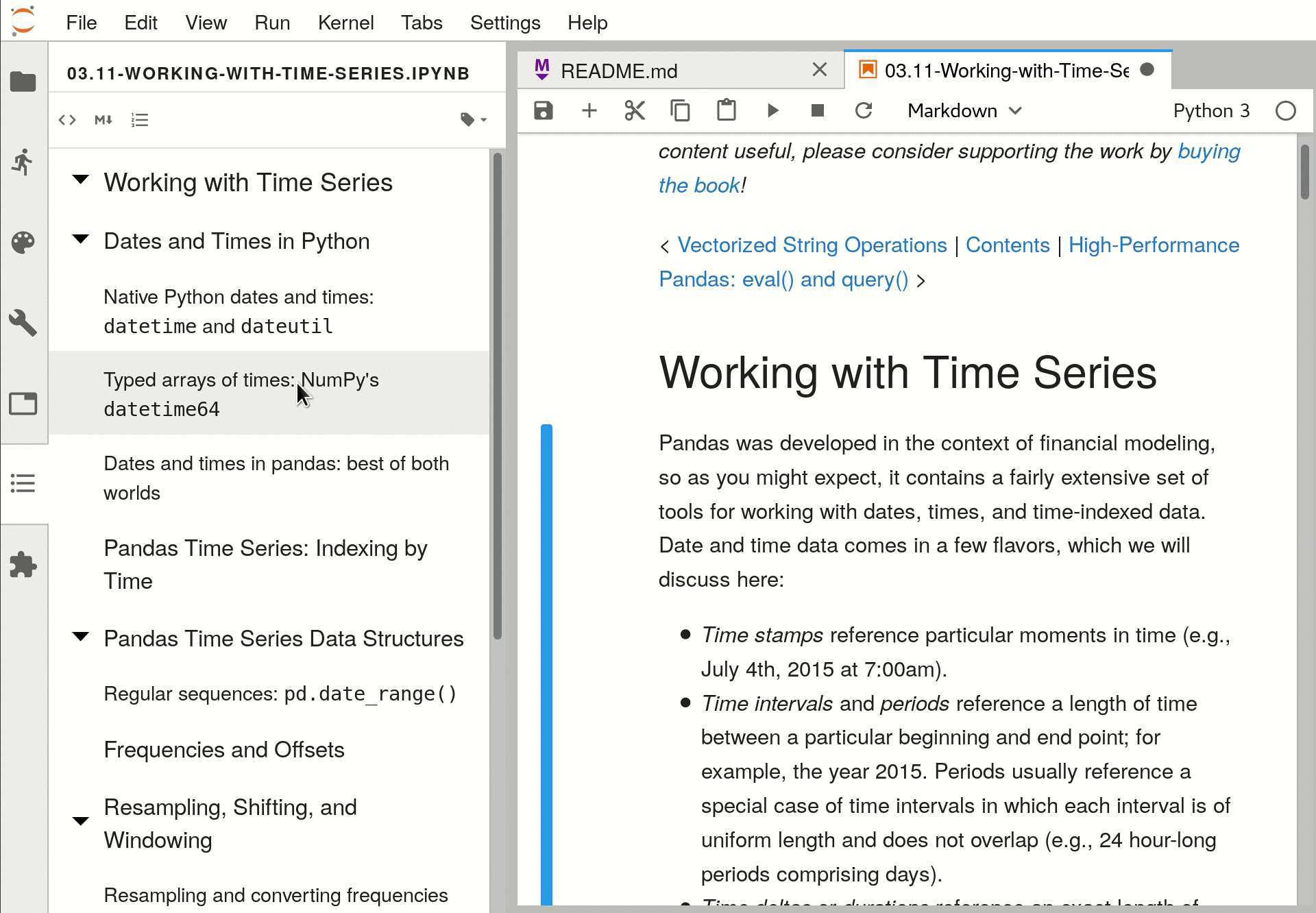
安装命令:
jupyter labextension install @jupyterlab/toc
官方文档:https://github.com/jupyterlab/jupyterlab-toc
jupyter-matplotlib帮助我们在notebook界面配合matplotlib实现交互式的作图,只需要在绘图之前执行魔法命令%matplotlib widget,之后绘制的所有matplotlib图表即可自动转换为交互式的:
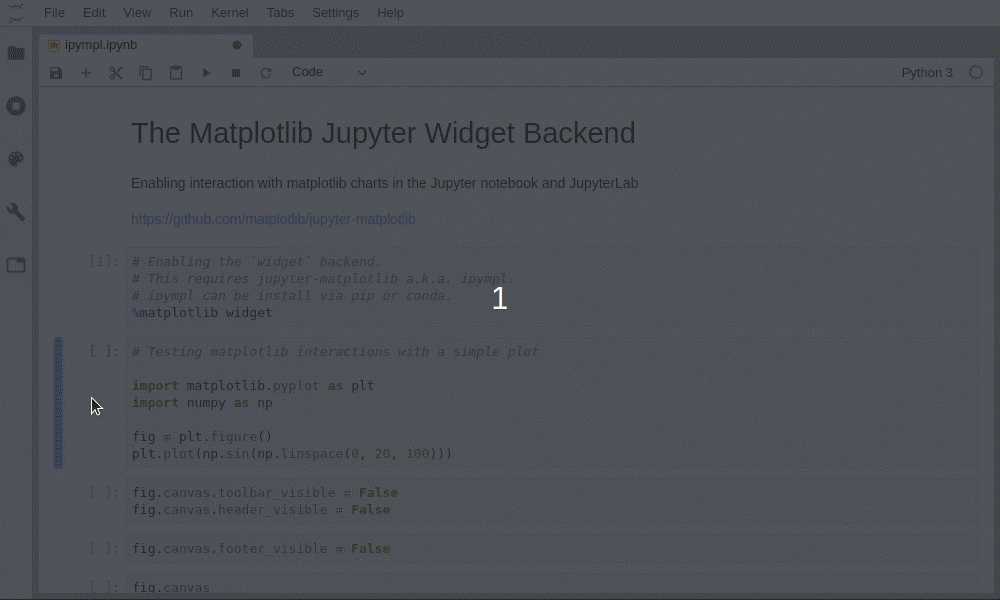
安装命令:
pip install ipympl
jupyter labextension install @jupyter-widgets/jupyterlab-manager jupyter-matplotlib
官方文档:https://github.com/matplotlib/ipympl
jupyterlab-drawio是一个让我们可以在jupyter lab界面内基于drawio绘制流程图、思维导图等示意图的插件:
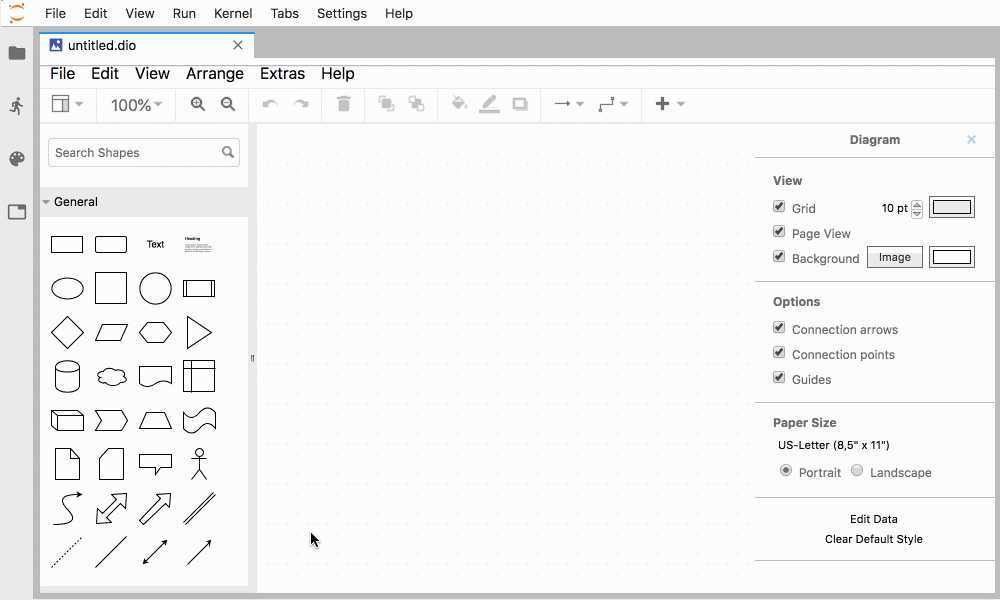
安装命令:
jupyter labextension install jupyterlab-drawio
官方文档:https://github.com/QuantStack/jupyterlab-drawio
jupyterlab-execute-time插件帮助我们在jupyter lab中记录每个单元cell的执行开始以及运行耗时:
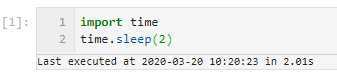
安装命令:
jupyter labextension install jupyterlab-execute-time
官方文档:https://github.com/deshaw/jupyterlab-execute-time
jupyterlab-plotly是一款帮助plotly图像在jupyter lab中正常渲染的插件:
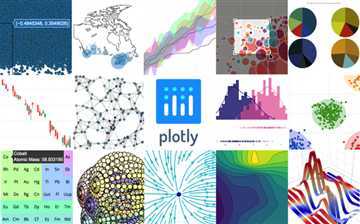
安装命令:
jupyter labextension install @jupyter-widgets/jupyterlab-manager plotlywidget@4.9.0
官方文档:https://github.com/plotly/plotly.py
jupyterlab-spreadsheet帮助我们在jupyter lab中查看表格类文件,特别是其支持查看多工作表的excel表格文件:
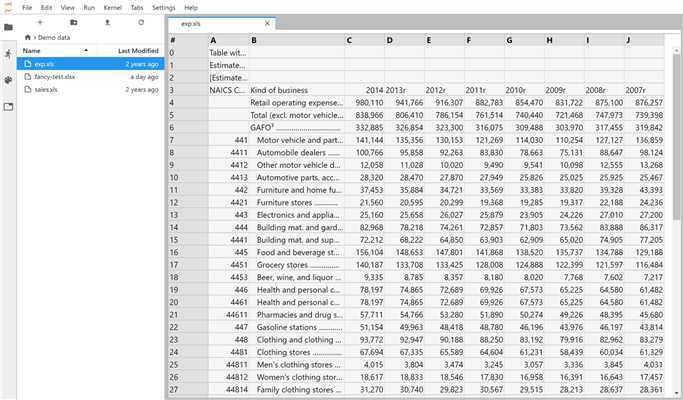
安装命令:
jupyter labextension install jupyterlab-spreadsheet
官方文档:https://github.com/quigleyj97/jupyterlab-spreadsheet
jupyterlab-system-monitor通过在jupyter lab界面中添加资源监视器部件,能帮助我们在工作过程中方便的看到CPU、内存的实时占用情况:
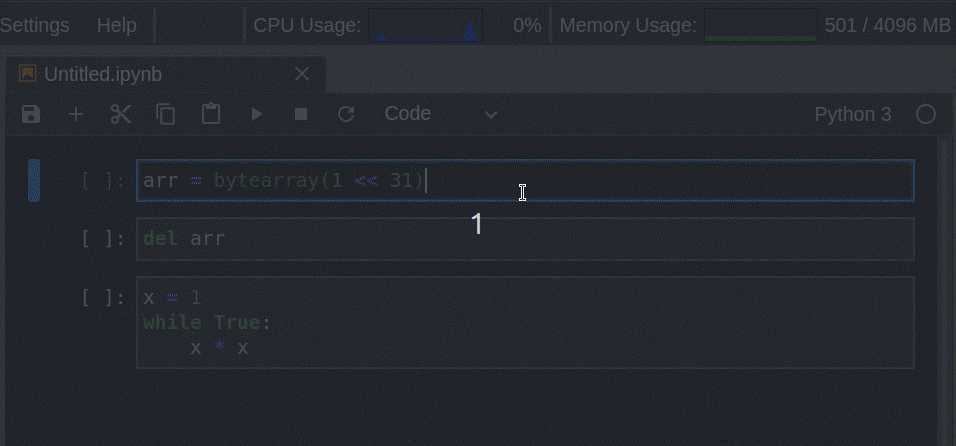
安装命令:
pip install nbresuse
jupyter labextension install jupyterlab-topbar-extension jupyterlab-system-monitor
官方文档:https://github.com/jtpio/jupyterlab-system-monitor
keplergl-jupyter是我使用非常频繁的jupyter lab插件,因为没有它就无法在jupyter lab中正常使用keplergl:
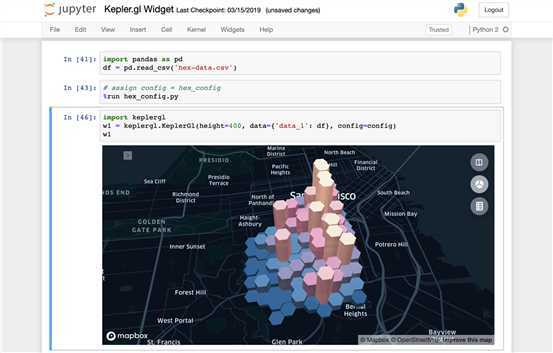
安装命令:
jupyter labextension install @jupyter-widgets/jupyterlab-manager keplergl-jupyter
官方文档:https://github.com/keplergl/kepler.gl/tree/master/bindings/kepler.gl-jupyter
这个插件我们之前的文章仔细介绍过,帮助我们建立代码补全神器kite与jupyter lab之间的通道,帮助我们在jupyter lab使用kite代码补全服务:
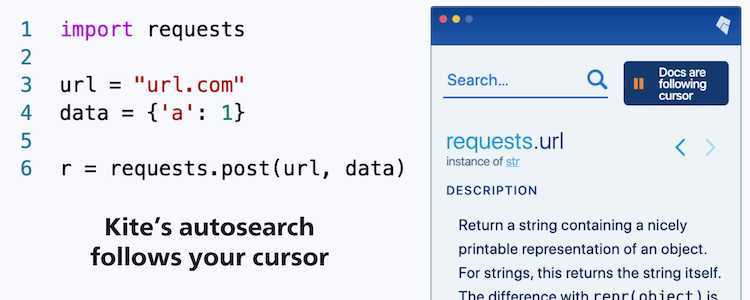
安装命令(需要jupyter lab版本大于等于2.2.0):
pip install jupyter-kite
jupyter labextension install @kiteco/jupyterlab-kite
官方文档:https://github.com/kiteco/jupyterlab-kite
jupyterlab-variableInspector帮助我们在jupyter lab中查看当前环境中存在的变量相关信息,以美观的界面形式对多种类型的对象予以呈现:
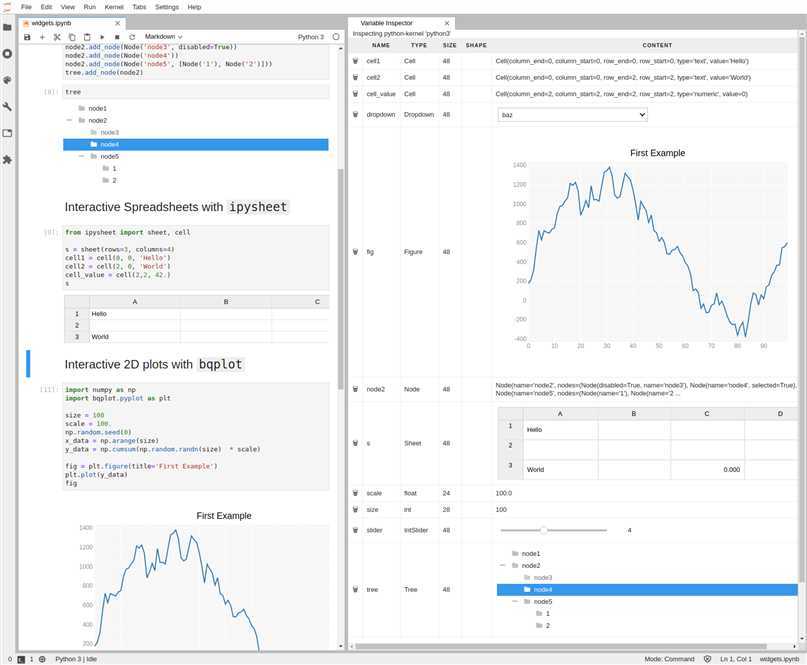
安装命令:
jupyter labextension install @lckr/jupyterlab_variableinspector
官方文档:https://github.com/lckr/jupyterlab-variableInspector
以上就是本文的全部内容,如有疑问欢迎在评论区与我进行讨论~
原文:https://www.cnblogs.com/feffery/p/13364668.html