
使用nginx搭建wordpress和静态网站。以下操作均实在ubuntu1604完成。
apt install nginx
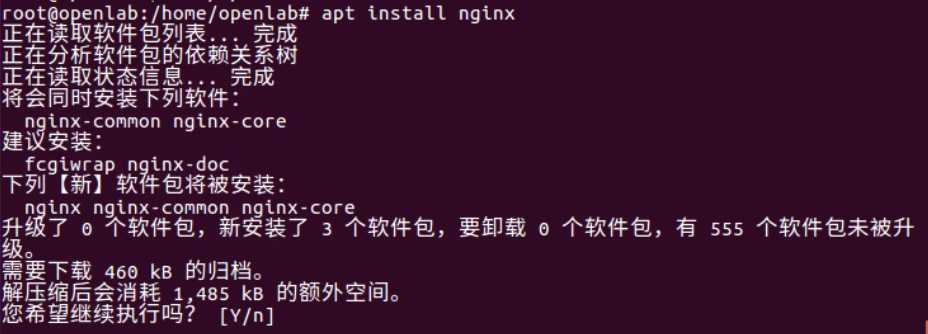
验证安装是否完成。在浏览器打开127.0.0.1,能够看到nginx启动则代表完成。
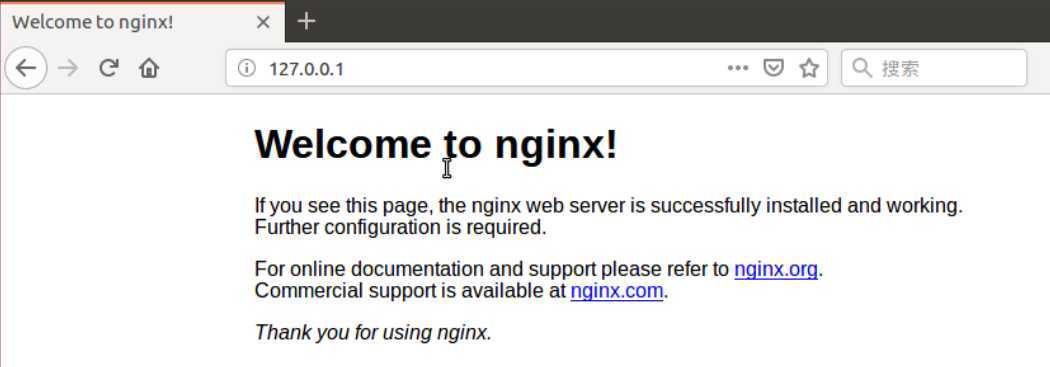
index.html
<html>
<haed>
</head>
<body>
<p>my first page</p>
</body>
</html>
demo.conf
server {
listen 80; #监听端口
server_name localhost; #域名解析
root /home/demo; #html所在目录
location / {
index index.html; #html的名字
}
}
能够配置nginx的文件有三个地方,分别是:
其中/etc/nginx/nginx.conf 为主配置文件,在nginx读取配置文件时,首先读取nginx.conf,然后再读取/etc/nginx/conf.d中以conf结尾的文件,最后读取/etc/nginx/sites-enabled 链接的文件。所以这里选择第二种方式,新建demo.conf文件放在/etc/nginx/conf.d目录下。
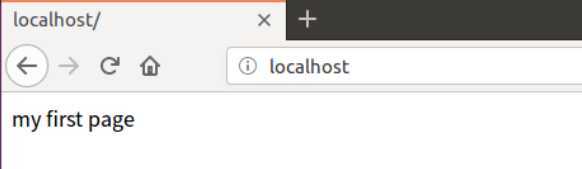
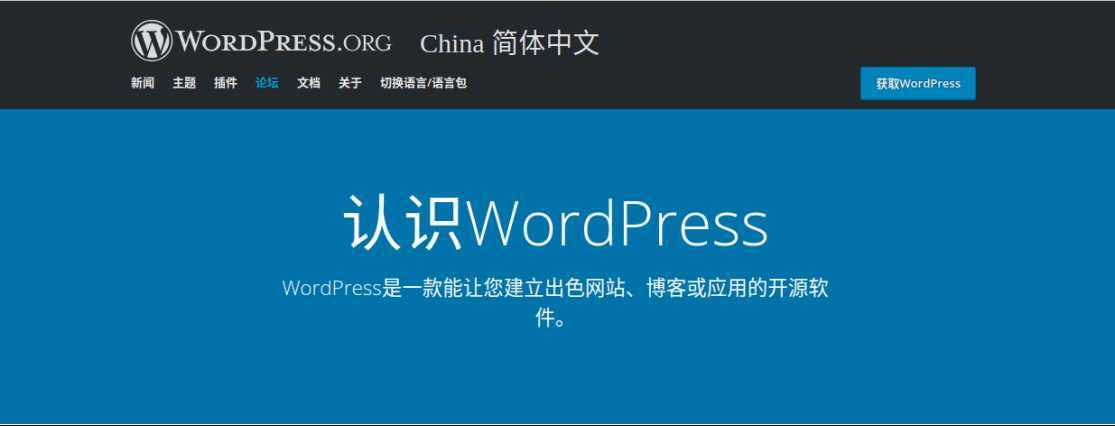
WordPress是使用PHP语言开发的博客平台,用户可以在支持PHP和MySQL数据库的服务器上架设属于自己的网站
apt install mysql-server

apt install php7.0
apt install libapache2-mod-php7.0
apt install php7.0-mysql
wget https://cn.wordpress.org/latest-zh_CN.tar.gz
tar zvxf latest-zh-CN.tar.gz
create database wordpress
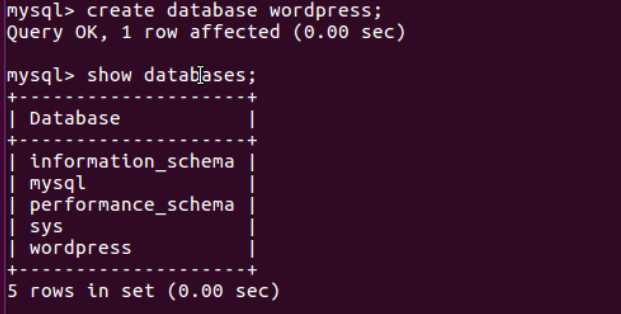
cp wp-config-sample.php wp-config.php

cp -r wordpress /var/www/
在/etc/nginx/conf.d/目录下新增wordpress.conf配置文件,同时删除上面的demo.conf配置文件
wordpress.conf
server {
listen 80;
listen [::]:80;
root /var/www/wordpress;
index index.html index.php index.nginx-debian.html;
server_name localhost;
location / {
try_files $uri $uri/ =404;
}
location ~ \.php$ {
include snippets/fastcgi-php.conf;
fastcgi_pass unix:/run/php/php7.0-fpm.sock;
}
}
nginx -s reload
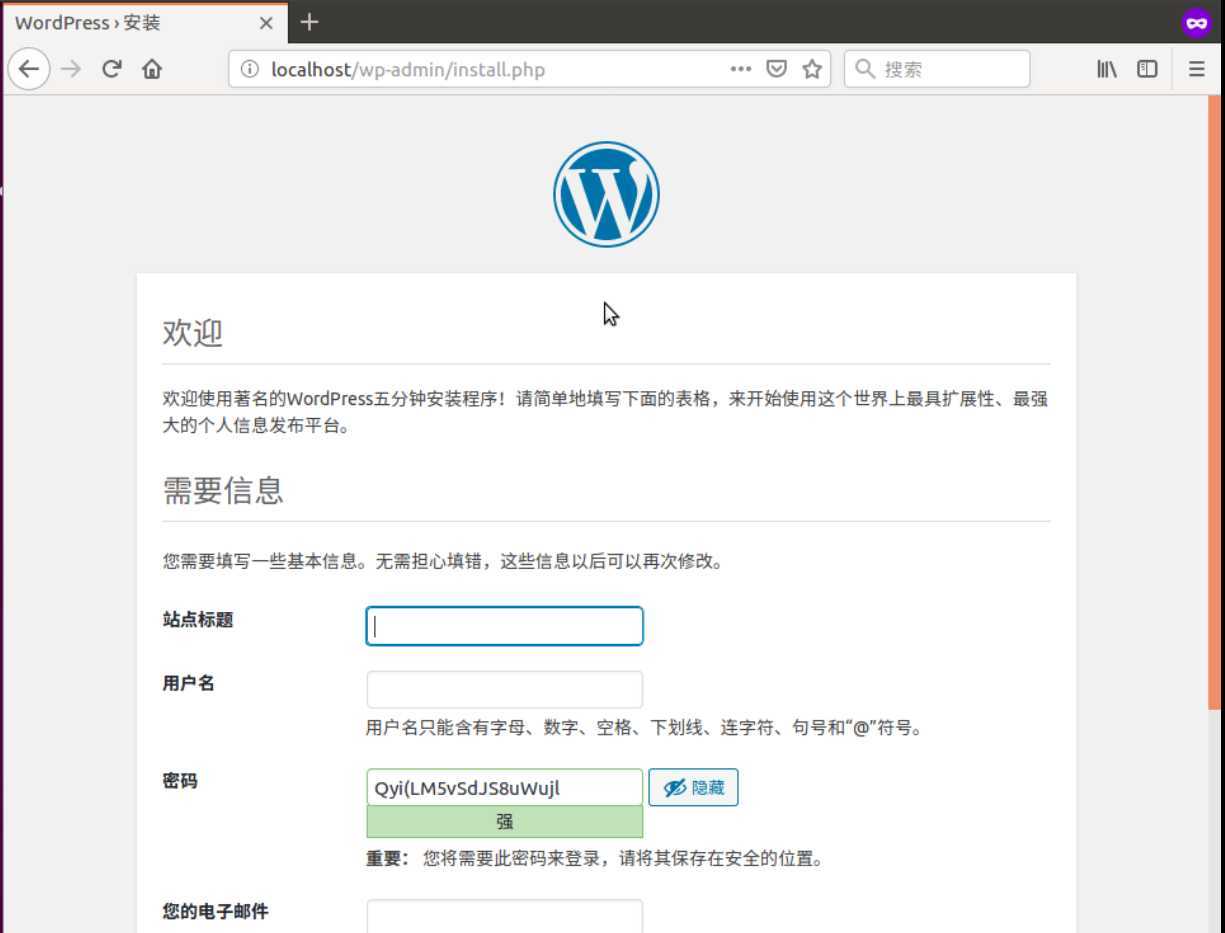
原文:https://www.cnblogs.com/goldsunshine/p/13091536.html