这里需要用到两条命令。
C:\Users\Administrator>docker pull --help Usage: docker pull [OPTIONS] NAME[:TAG|@DIGEST] Pull an image or a repository from a registry Options: -a, --all-tags Download all tagged images in the repository --disable-content-trust Skip image verification (default true)
这条命令用来从仓库拉取镜像
比如我们从docker默认仓库拉取第一个镜像。这个镜像的名称可以在docker仓库搜索。
C:\Users\Administrator>docker pull hello-world Using default tag: latest latest: Pulling from library/hello-world 1b930d010525: Pull complete Digest: sha256:9572f7cdcee8591948c2963463447a53466950b3fc15a247fcad1917ca215a2f Status: Downloaded newer image for hello-world:latest
C:\Users\Administrator>docker images --help Usage: docker images [OPTIONS] [REPOSITORY[:TAG]] List images Options: -a, --all Show all images (default hides intermediate images) --digests Show digests -f, --filter filter Filter output based on conditions provided --format string Pretty-print images using a Go template --no-trunc Don‘t truncate output -q, --quiet Only show numeric IDs
例如:列出本地的镜像列表
C:\Users\Administrator>docker images REPOSITORY TAG IMAGE ID CREATED SIZE hello-world latest fce289e99eb9 13 months ago 1.84kB
REPOSITORY:表示镜像的仓库源。镜像名称
TAG:镜像的标签
IMAGE ID:镜像ID
CREATED:镜像创建时间
SIZE:镜像大小
同一仓库源可以有多个 TAG,代表这个仓库源的不同个版本,如 ubuntu 仓库源里,有 15.10、14.04 等多个不同的版本,我们使用 REPOSITORY:TAG 来定义不同的镜像。
C:\Users\Administrator>docker search java NAME DESCRIPTION STARS OFFICIAL AUTOMATED node Node.js is a JavaScript-based platform for s… 8439 [OK] tomcat Apache Tomcat is an open source implementati… 2638 [OK] openjdk OpenJDK is an open-source implementation of … 2112 [OK] java Java is a concurrent, class-based, and objec… 1976 [OK] ghost Ghost is a free and open source blogging pla… 1102 [OK] couchdb CouchDB is a database that uses JSON for doc… 324 [OK] jetty Jetty provides a Web server and javax.servle… 322 [OK] groovy Apache Groovy is a multi-faceted language fo… 84 [OK] lwieske/java-8 Oracle Java 8 Container - Full + Slim - Base… 46 [OK] nimmis/java-centos This is docker images of CentOS 7 with diffe… 42 [OK] fabric8/java-jboss-openjdk8-jdk Fabric8 Java Base Image (JBoss, OpenJDK 8) 28 [OK] frekele/java docker run --rm --name java frekele/java 12 [OK] blacklabelops/java Java Base Images. 8 [OK] bitnami/java Bitnami Java Docker Image 5 [OK] cloudbees/java-with-docker-client Java image with Docker client installed, use… 4 [OK] rightctrl/java Oracle Java 3 [OK] cfje/java-test-applications Java Test Applications CI Image 2 zoran/java10-sjre Slim Docker image based on AlpineLinux with … 2 [OK]
NAME: 镜像仓库源的名称
DESCRIPTION: 镜像的描述
OFFICIAL: 是否 docker 官方发布
stars: 类似 Github 里面的 star,表示点赞、喜欢的意思。
AUTOMATED: 自动构建。
C:\Users\Administrator>docker rmi hello-world Error response from daemon: conflict: unable to remove repository reference "hello-world" (must force) - container fd680c09ec41 is using its referenced image fce289e99eb9
运行中的镜像不能删除,需要先停止镜像后删除。
C:\Users\Administrator>docker ps -a CONTAINER ID IMAGE COMMAND CREATED STATUS PORTS NAMES fd680c09ec41 hello-world "/hello" 25 minutes ago Exited (0) 25 minutes ago elegant_chaum C:\Users\Administrator>docker rm fd680c09ec41 #删除容器(可以加-f参数强制删除) fd680c09ec41 C:\Users\Administrator>docker ps -a CONTAINER ID IMAGE COMMAND CREATED STATUS PORTS NAMES C:\Users\Administrator>docker rmi hello-world Untagged: hello-world:latest Untagged: hello-world@sha256:9572f7cdcee8591948c2963463447a53466950b3fc15a247fcad1917ca215a2f Deleted: sha256:fce289e99eb9bca977dae136fbe2a82b6b7d4c372474c9235adc1741675f587e Deleted: sha256:af0b15c8625bb1938f1d7b17081031f649fd14e6b233688eea3c5483994a66a3 C:\Users\Administrator>docker images REPOSITORY TAG IMAGE ID CREATED SIZE
待补充===============================
docker镜像运行起来就是docker容器。
运行docker镜像需要用到docker run命令,语法如下:
C:\Users\Administrator>docker run --help Usage: docker run [OPTIONS] IMAGE [COMMAND] [ARG...] Run a command in a new container Options: --add-host list Add a custom host-to-IP mapping (host:ip) -a, --attach list Attach to STDIN, STDOUT or STDERR --blkio-weight uint16 Block IO (relative weight), between 10 and 1000, or 0 to disable (default 0) --blkio-weight-device list Block IO weight (relative device weight) (default []) --cap-add list Add Linux capabilities --cap-drop list Drop Linux capabilities --cgroup-parent string Optional parent cgroup for the container --cidfile string Write the container ID to the file --cpu-period int Limit CPU CFS (Completely Fair Scheduler) period --cpu-quota int Limit CPU CFS (Completely Fair Scheduler) quota --cpu-rt-period int Limit CPU real-time period in microseconds --cpu-rt-runtime int Limit CPU real-time runtime in microseconds -c, --cpu-shares int CPU shares (relative weight) --cpus decimal Number of CPUs --cpuset-cpus string CPUs in which to allow execution (0-3, 0,1) --cpuset-mems string MEMs in which to allow execution (0-3, 0,1) -d, --detach Run container in background and print container ID --detach-keys string Override the key sequence for detaching a container --device list Add a host device to the container --device-cgroup-rule list Add a rule to the cgroup allowed devices list --device-read-bps list Limit read rate (bytes per second) from a device (default []) --device-read-iops list Limit read rate (IO per second) from a device (default []) --device-write-bps list Limit write rate (bytes per second) to a device (default []) --device-write-iops list Limit write rate (IO per second) to a device (default []) --disable-content-trust Skip image verification (default true) --dns list Set custom DNS servers --dns-option list Set DNS options --dns-search list Set custom DNS search domains --entrypoint string Overwrite the default ENTRYPOINT of the image -e, --env list Set environment variables --env-file list Read in a file of environment variables --expose list Expose a port or a range of ports --group-add list Add additional groups to join --health-cmd string Command to run to check health --health-interval duration Time between running the check (ms|s|m|h) (default 0s) --health-retries int Consecutive failures needed to report unhealthy --health-start-period duration Start period for the container to initialize before starting health-retries countdown (ms|s|m|h) (default 0s) --health-timeout duration Maximum time to allow one check to run (ms|s|m|h) (default 0s) --help Print usage -h, --hostname string Container host name --init Run an init inside the container that forwards signals and reaps processes -i, --interactive Keep STDIN open even if not attached --ip string IPv4 address (e.g., 172.30.100.104) --ip6 string IPv6 address (e.g., 2001:db8::33) --ipc string IPC mode to use --isolation string Container isolation technology --kernel-memory bytes Kernel memory limit -l, --label list Set meta data on a container --label-file list Read in a line delimited file of labels --link list Add link to another container --link-local-ip list Container IPv4/IPv6 link-local addresses --log-driver string Logging driver for the container --log-opt list Log driver options --mac-address string Container MAC address (e.g., 92:d0:c6:0a:29:33) -m, --memory bytes Memory limit --memory-reservation bytes Memory soft limit --memory-swap bytes Swap limit equal to memory plus swap: ‘-1‘ to enable unlimited swap --memory-swappiness int Tune container memory swappiness (0 to 100) (default -1) --mount mount Attach a filesystem mount to the container --name string Assign a name to the container --network string Connect a container to a network (default "default") --network-alias list Add network-scoped alias for the container --no-healthcheck Disable any container-specified HEALTHCHECK --oom-kill-disable Disable OOM Killer --oom-score-adj int Tune host‘s OOM preferences (-1000 to 1000) --pid string PID namespace to use --pids-limit int Tune container pids limit (set -1 for unlimited) --privileged Give extended privileges to this container -p, --publish list Publish a container‘s port(s) to the host -P, --publish-all Publish all exposed ports to random ports --read-only Mount the container‘s root filesystem as read only --restart string Restart policy to apply when a container exits (default "no") --rm Automatically remove the container when it exits --runtime string Runtime to use for this container --security-opt list Security Options --shm-size bytes Size of /dev/shm --sig-proxy Proxy received signals to the process (default true) --stop-signal string Signal to stop a container (default "15") --stop-timeout int Timeout (in seconds) to stop a container --storage-opt list Storage driver options for the container --sysctl map Sysctl options (default map[]) --tmpfs list Mount a tmpfs directory -t, --tty Allocate a pseudo-TTY --ulimit ulimit Ulimit options (default []) -u, --user string Username or UID (format: <name|uid>[:<group|gid>]) --userns string User namespace to use --uts string UTS namespace to use -v, --volume list Bind mount a volume --volume-driver string Optional volume driver for the container --volumes-from list Mount volumes from the specified container(s) -w, --workdir string Working directory inside the container
例如:运行上面的hello-world镜像。
C:\Users\Administrator>docker run hello-world Hello from Docker! This message shows that your installation appears to be working correctly. To generate this message, Docker took the following steps: 1. The Docker client contacted the Docker daemon. 2. The Docker daemon pulled the "hello-world" image from the Docker Hub. (amd64) 3. The Docker daemon created a new container from that image which runs the executable that produces the output you are currently reading. 4. The Docker daemon streamed that output to the Docker client, which sent it to your terminal. To try something more ambitious, you can run an Ubuntu container with: $ docker run -it ubuntu bash Share images, automate workflows, and more with a free Docker ID: https://hub.docker.com/ For more examples and ideas, visit: https://docs.docker.com/get-started/
C:\Users\Administrator>docker ps -a CONTAINER ID IMAGE COMMAND CREATED STATUS PORTS NAMES fd680c09ec41 hello-world "/hello" 19 minutes ago Exited (0) 19 minutes ago elegant_chaum
docker start 6f834248b43f
C:\Users\Administrator>docker run -d hello-world
338d2e090bcc658618f8ea85dccfdfc3565ddbbd30c2a4178f6f749e153aa333
在使用 -d 参数时,容器启动后会进入后台。此时想要进入容器,可以通过以下指令进入:
docker attach
docker exec:推荐大家使用 docker exec 命令,因为此退出容器终端,不会导致容器的停止
(1)attach 命令
docker attach 1e560fca3906
(2)exec命令
docker exec -it 243c32535da7 /bin/bash
语法:
docker stop <容器 ID>
停止的容器可以通过 docker restart 重启:
docker restart <容器 ID>
C:\Users\Administrator>docker rm -f 1ef79f1c7da6 1ef79f1c7da6
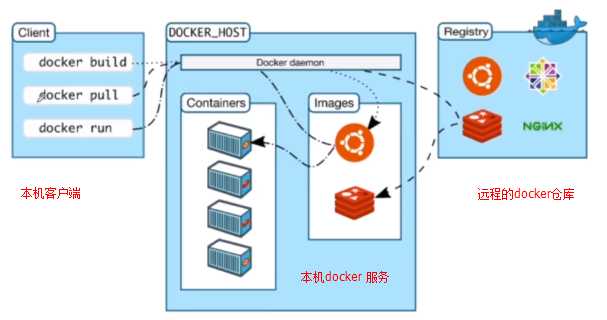
docker pull:向docker守护进程(服务)发送请求,先在本机检查镜像是否存在,如果存在并且是你要的版本就不做操作;如果不存在从仓库拉取镜像保存到本地。
docker run:向docker守护进程(服务)发送请求,先在本机检查镜像是否存在,如果不存在执行一次docker pull操作;之后运行镜像。
nginx镜像与之前的hello-world镜像的区别:
(1)持久运行的容器
(2)前台挂起&后台运行
(3)后台运行的需要进入容器内部。
原文:https://www.cnblogs.com/qlqwjy/p/12303948.html