前言
本文主要讲述,在WPF中,借助Vlc.DotNet调用VLC类库,实现视频播功能,下面我们先来做开发前的准备工作。
准备工作
首先,我们创建一个项目WpfVLC,然后,进入Neget搜索Vlc.DotNet,得到如下界面:
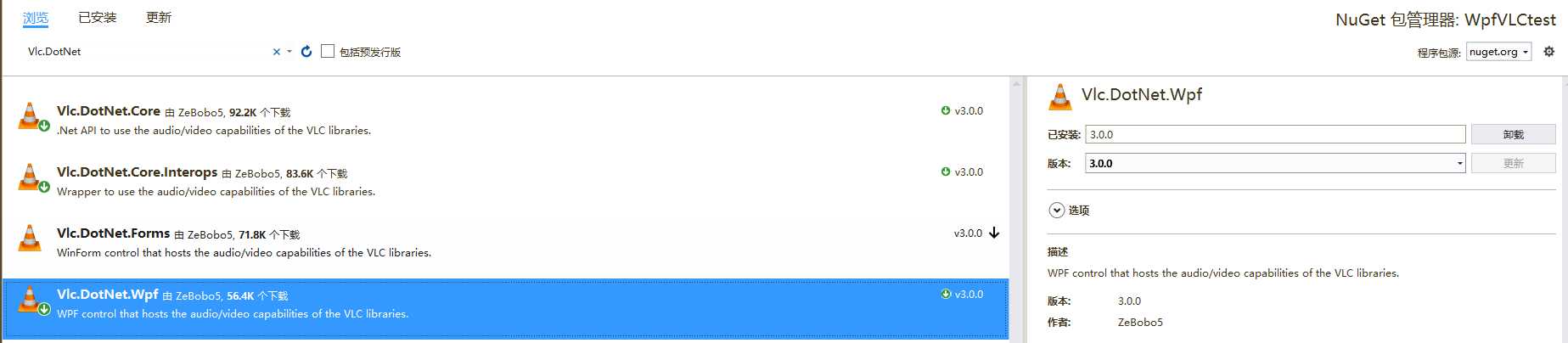
我们选择Vlc.DotNet.Wpf,点击安装(这里我已经安装了,所以图中显示为卸载)。
然后,我们去VLC官网,下载VLC播放器。
VLC官网:http://www.videolan.org/
因为我的电脑是64位的,所以我下载64位的VLC版本,如下图:
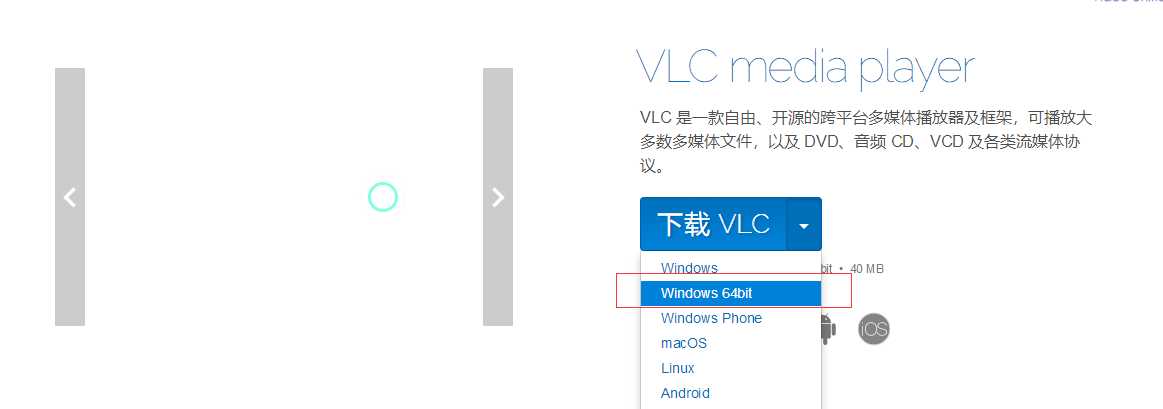
下载完成后,正常安装即可,下载的文件截图如下:

安装完成后,我们找到安装的具体位置并打开,如下图:
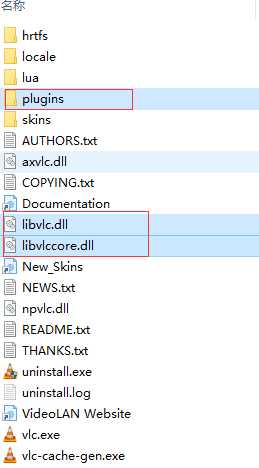
在文件夹内我们找到文件libvlc.dll,libvlccore.dll和文件夹plugins,然后将他们复制出来。
现在我们回到我们刚刚创建的项目WpfVLC,进入文件目录,打开debug文件夹,然后我们在其目录下创建一个文件夹libvlc,如下:
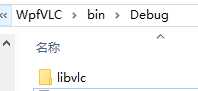
然后,在在liblic下建立一个文件夹win-x64,如下:
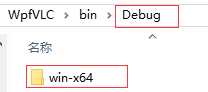
再然后,我们将刚刚复制的vlc的三个文件,放到这个文件夹下,如下:
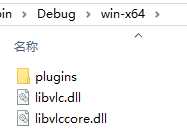
到此,我们的准备工作就完成了,现在开始编码。
使用Vlc.DotNet播放视频
现在,我们进入项目的代码开发。
首先我们将项目设置为64位项目,因为我们使用的VLC是64的。

然后,我们打开MainWindow页面。
在页面命名空间引入的地方加入Vlc.DotNet的命名空间。
1 | xmlns:vlc="clr-namespace:Vlc.DotNet.Wpf;assembly=Vlc.DotNet.Wpf" |
接着,我们在页面布局中加入VlcControl控件和打开文件、播放、停止的按钮,如下:
1 2 3 4 5 6 7 8 | <DockPanel DockPanel.Dock="Bottom"> <StackPanel Height="50" DockPanel.Dock="Bottom" Orientation="Horizontal"> <Button Name="btnOpen" Content="打开文件" Click="open_Click" Width="80"></Button> <Button Name="btnPause" Content="暂停" Click="pause_Click" Width="50"></Button> <Button Name="btnStop" Content="停止" Click="stop_Click" Width="50"></Button> </StackPanel></DockPanel><vlc:VlcControl x:Name="VlcControl" /> |
然后,我们编写xaml.cs文件的代码,如下:
1 2 3 4 5 6 7 8 9 10 11 12 13 14 15 16 17 18 19 20 21 22 23 24 25 26 27 28 29 30 31 32 33 34 35 36 37 38 39 40 41 42 43 44 45 46 47 48 49 50 51 52 53 54 55 56 | public partial class MainWindow : Window{ private string filePath; public MainWindow() { InitializeComponent(); } private void Window_Loaded(object sender, RoutedEventArgs e) { var currentAssembly = Assembly.GetEntryAssembly(); var currentDirectory = new FileInfo(currentAssembly.Location).DirectoryName; var libDirectory = new DirectoryInfo(System.IO.Path.Combine(currentDirectory, "libvlc", IntPtr.Size == 4 ? "win-x86" : "win-x64")); this.VlcControl.SourceProvider.CreatePlayer(libDirectory); } private void open_Click(object sender, RoutedEventArgs e) { OpenFileDialog ofd = new OpenFileDialog(); ofd.Multiselect = false; ofd.Title = "请选择视频文件"; var result = ofd.ShowDialog(); if (result == System.Windows.Forms.DialogResult.OK) { filePath = ofd.FileName; try { btnPause.Content = "暂停"; this.VlcControl.SourceProvider.MediaPlayer.Play(new Uri(filePath)); } catch (Exception ex) { } } } public void pause_Click(object sender, RoutedEventArgs e) { if (btnPause.Content.ToString() == "播放") { btnPause.Content = "暂停"; this.VlcControl.SourceProvider.MediaPlayer.Play(); } else { btnPause.Content = "播放"; this.VlcControl.SourceProvider.MediaPlayer.Pause(); } } private void stop_Click(object sender, RoutedEventArgs e) { new Task(() => { this.VlcControl.SourceProvider.MediaPlayer.Stop();//这里要开线程处理,不然会阻塞播放 }).Start(); }} |
这样,我们就完成了最基本的视频播放、暂停、停止的功能。
可以看到,播放、暂停、停止的代码非常简单,就是调用控件的play,pause,stop函数即可。
因为VLC非常优秀,可以支持多种格式的文件播放,所以我们写的这个播放器也就可以打开任意类型的视频文件。
播放界面如下:

现在,加入Slider控制播放进度和音量。
Slider样式,参考如下文章:
VlcControl控制播放进度的方法很简单,如下:
1 2 3 4 5 6 7 8 9 | private void Slider1_DragCompleted(object sender, System.Windows.Controls.Primitives.DragCompletedEventArgs e){ var position = (float)(slider1.Value / slider1.Maximum); if (position == 1) { position = 0.99f; } this.VlcControl.SourceProvider.MediaPlayer.Position = position;//Position为百分比,要小于1,等于1会停止} |
控制播放声音的方法如下:
1 2 3 4 5 | private void Slider2_DragCompleted(object sender, System.Windows.Controls.Primitives.DragCompletedEventArgs e){ //Audio.Volume:音量的百分比,值在0—200之间 this.VlcControl.SourceProvider.MediaPlayer.Audio.Volume = (int)slider2.Value;} |
这样我们的播放器就开发完成了。
最终界面如下:

播放其他视频源
播放RTSP
通过上面的代码编写,我们了解到了,在C#里使用VLC播放视频的代码非常简单,只要在Play函数中写入地址即可。
那么播放RTSP自然是同理,只要在Play中写入RTSP的地址即可,如下:
1 | this.VlcControl.SourceProvider.MediaPlayer.Play(new Uri(rtsp://192.168.1.111)); |
播放摄像头
播放摄像头在这里也很简单,只是Play的入参稍微要注意一下即可,如下:
1 2 3 4 5 | string mrl = @"dshow:// ";string optVideo = @":dshow-vdev=摄像头设备名";//string optAudio = @":dshow-adev=音频设备名";string size = ":dshow-size=800";this.VlcControl.SourceProvider.MediaPlayer.Play(mrl, optVideo, size); |
----------------------------------------------------------------------------------------------------
到此C#开发可播放摄像头及任意格式视频的播放器完成了。
代码已经传到Github上了,欢迎大家下载。
Github地址:https://github.com/kiba518/WpfVLC
----------------------------------------------------------------------------------------------------
注:此文章为原创,任何形式的转载都请联系作者获得授权并注明出处!
若您觉得这篇文章还不错,请点击下方的【推荐】,非常感谢!
https://www.cnblogs.com/kiba/p/11303137.html

原文:https://www.cnblogs.com/lonelyxmas/p/11645173.html