看完阮一峰的React教程后,就自己做了这个TodoList,自己慢慢琢磨效率差了点但是作为入门小练习还是不错的。
以下是效果图: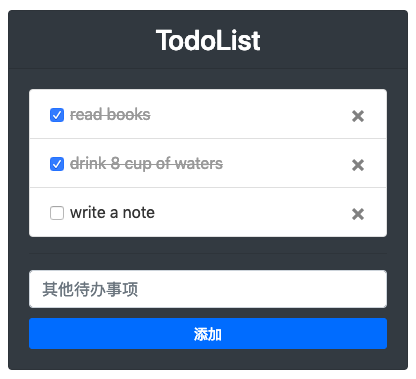
我的源码:todolist
UI:bootstrap 4
我在这里主要分了上下两部分,上部分是列表展示,下部分是添加待办,先在src目录下创建一个component文件夹用来存放组件,文件夹中可以先创建两个组件文件list.js和addItem.js。
先假设目前已经添加了部分了部分待办事项,所以我在根组件的state中模拟了一些数据:
lists: [
{ id: 0, txt: "read books", done: true },
{ id: 1, txt: "drink 8 cup of waters", done: true },
{ id: 2, txt: "write a note", done: false },
]
首先要将这些数据从根组件中同步过来,这里传值通过props就可以:
constructor(props) {
super(props);
this.state = {
lists: []
}
}
然后渲染到页面中:
<ul className="list-group">
{
this.props.lists.map((item, index) => {
return (
<li key={item.id} className="list-group-item">
{item.txt}
</li>
)
})
}
</ul>
这样就完成了最基本的数据展示,但我还需要对这个列表进行一些操作,比如勾选已办或者删除一些某项待办事项,如图
勾选可以用checkbox,Chekbox的勾选状态与代办事项的状态是同步的。删除可以在bootstrap图标里选用一个,所以列表应该是这样的:
render() {
return (
<ul className="list-group">
{
this.props.lists.map((item, index) => {
return (
<li key={item.id} className="list-group-item">
<div className="form-check">
<input
className="form-check-input" type="checkbox" value={item.txt} id={"defaultCheck" + item.id} defaultChecked={item.done}
onClick={(e) => {
this.handleChangeLists(e, index);
}} ></input>
<label className="form-check-label" htmlFor={"defaultCheck" + item.id} style={item.done ? { color: ‘#999‘, textDecoration: ‘line-through‘ } : { color: ‘#333‘, textDecoration: ‘none‘ }}>
{item.txt}
</label>
<button
type="button" className="close float-right" aria-label="Close"
onClick={() => {
this.handleDelete(index);
}}>
<span aria-hidden="true">×</span>
</button>
</div>
</li>
)
})
}
</ul>
)
}
以上Chekbox和删除按钮上都绑定了一个onClick事件,Checkbox需要切换事项状态,勾选即为已办,未勾选为待办,点击即切换状态:
handleChangeLists = (e, index) => {
let currIndex = index;
this.props.lists[currIndex].done = !this.props.lists[currIndex].done;
this.setState({
lists: this.props.lists
})
}
删除按钮只需要做删除数据就可以了:
handleDelete = (index) => {
let currIndex = index;
this.props.lists.splice(currIndex, 1)
this.setState({
lists: this.props.lists
})
}
到这里,待办列表部分就完成了。
这里也需要先从根组件同步数据。
constructor(props) {
super(props);
this.state = {
lists: []
}
}
然后添加待办这里,要有一个Input输入框用来输入待办事项,和一个按钮来完成添加待办的动作
render() {
return (
<form action="">
<input id="newItem" className="form-control" type="text" placeholder="其他待办事项"></input>
<button
type="button"
className="card-link btn btn-primary btn-sm btn-block"
style={{ marginTop: 10 }}
onClick={(e) => {
this.handleAddItem(e);
}}>
添加
</button>
</form>
)
}
添加按钮最主要的动作是要把input框中的value添加到数据lists中,我在handleAddItem()添加了检验,避免添加空的待办项。
handleAddItem = () => {
let newTxt = document.getElementById("newItem");
if (newTxt.value === "") {
alert("不能添加空的待办项!");
return false;
}
let len = this.props.lists.length>0 ? (this.props.lists[this.props.lists.length - 1].id + 1) : 0;
let newItem = {
id: len,
txt: newTxt.value,
done: false
}
this.props.lists.push(newItem);
this.setState({
lists: this.props.lists
}, () => {
this.props.handleFresh.bind(this, this.props.lists);
//这里在setState后添加了一个回调函数,回调函数里调用的是父组件的事件,这里的传值是子传父
});
newTxt.value = "";
}
handleAddItem函数中,在setState后添加了一个回调函数,回调函数里调用的是父组件的handleFresh事件,主要用来在成功添加事项后同步父组件的数据,使新添加内容及时显示在页面上。
来自父组件的handleFresh():
handleFresh = (obj) => {
this.setState({
lists: obj
})
}
到此我的TodoList就基本完成了,实例虽然小,而且还有很多待完善的地方,但还是很有成就感的 ??
---
更多文章可移步到我的github博客,谢谢!
原文:https://www.cnblogs.com/zhangjinling1993/p/todolist.html