前言:Aseprite入门教程
1、制作像素画:
按照上一次的小球跳动制作过程,先制作一个像素画动画:
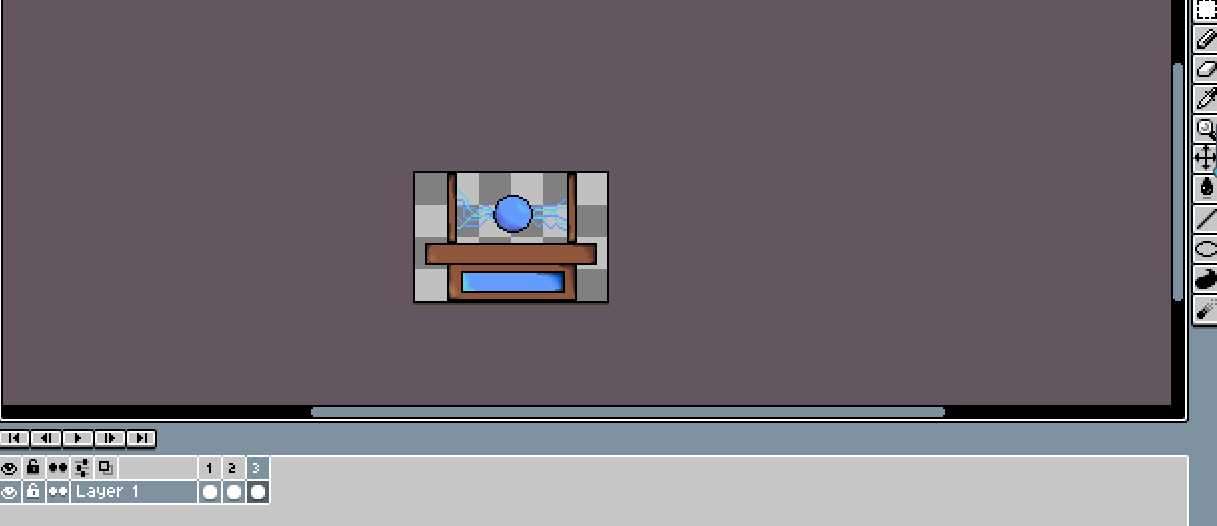
若是导出gif动态图,效果如下:

但是在保存图片时,不要导出gif格式,选择save as...:
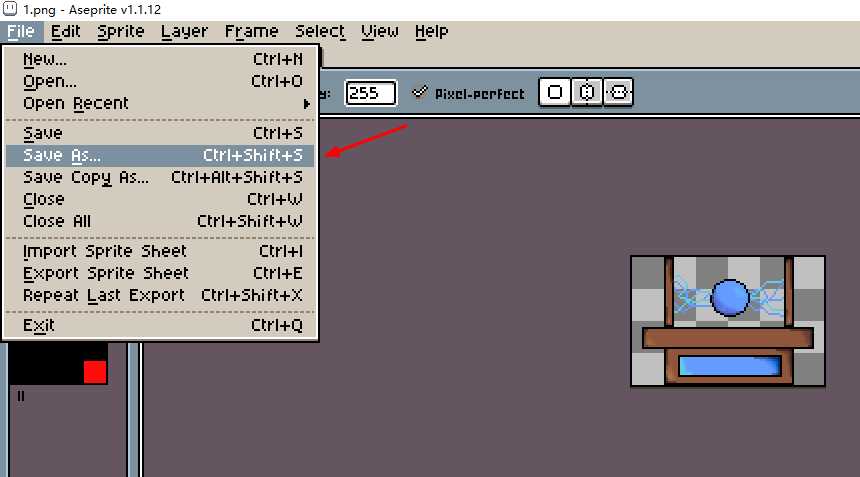
选择好路径后,选择png格式输出:
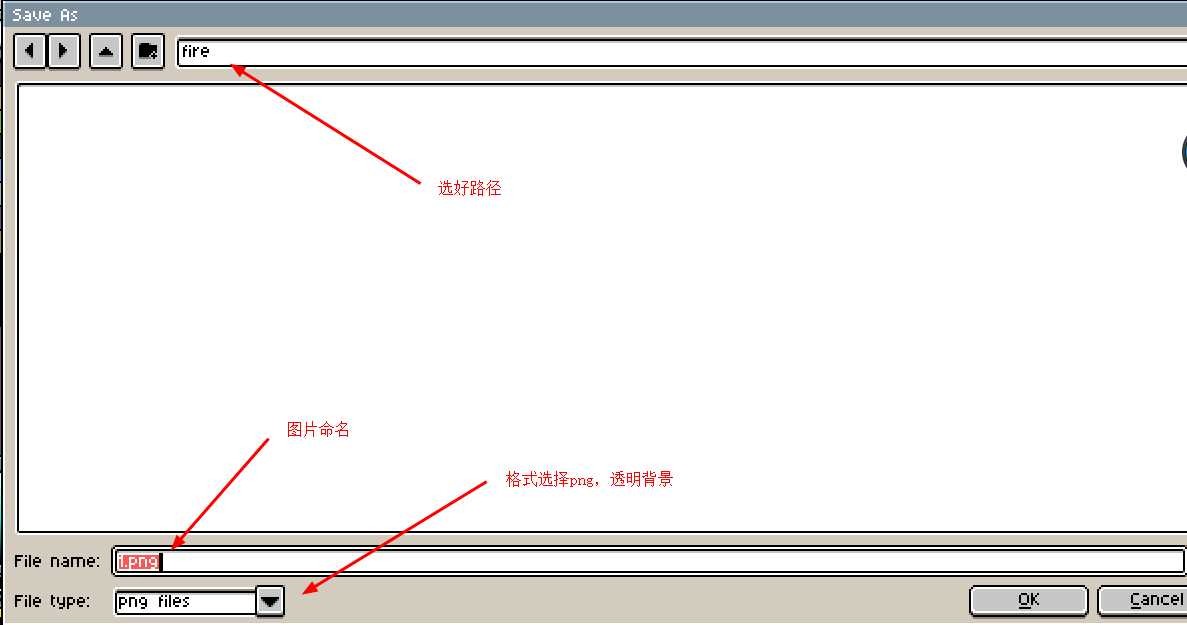
会提示自动把每一帧的图片按照1、2、3···等数字的顺序保存:
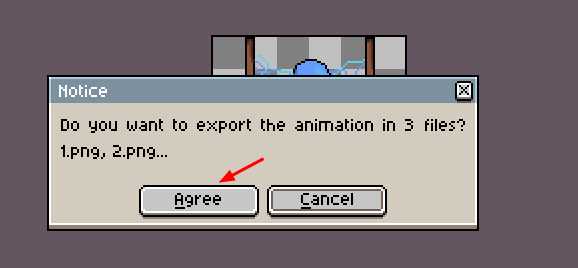
保存如下:
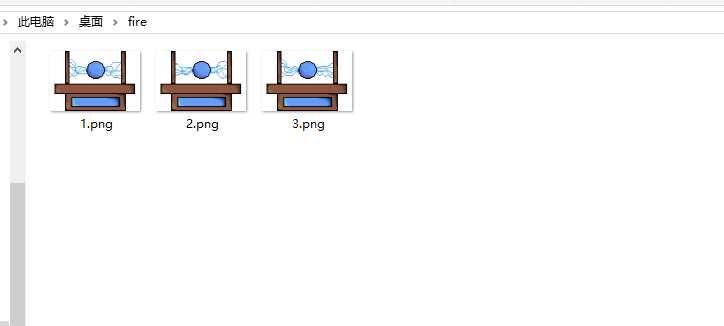
2、使用TexturePackerGUI工具进行处理:
打开 软件,看到界面:
软件,看到界面:
这里要注意,使用试用版的话,打包的图片会出现乱码文字!我一开始就是因为这个,卡了半天。
点击Add Sprites:
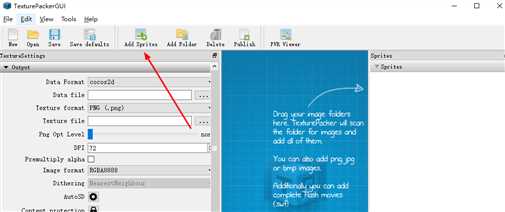
在弹出的选择文件框里按住Ctrl把要添加的图片全部点选:
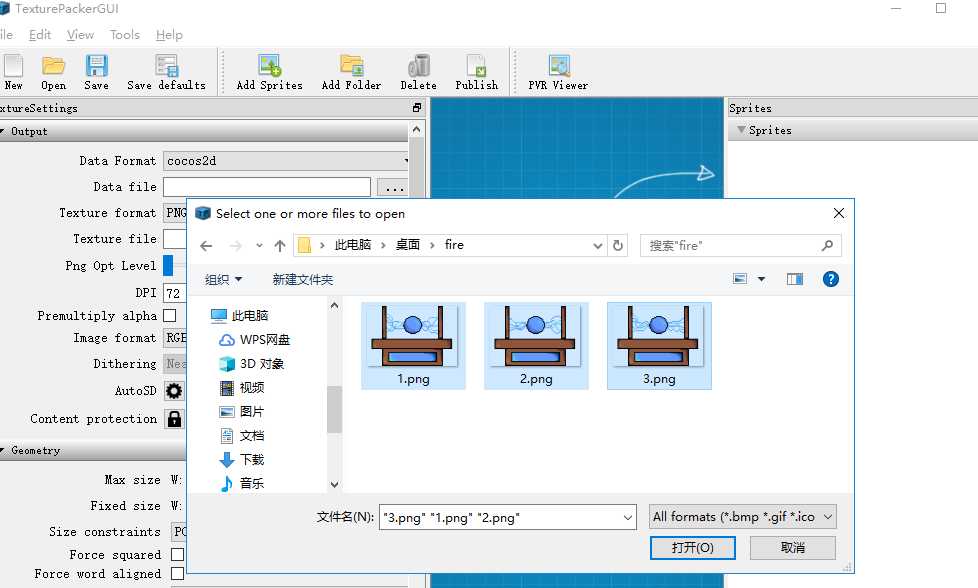
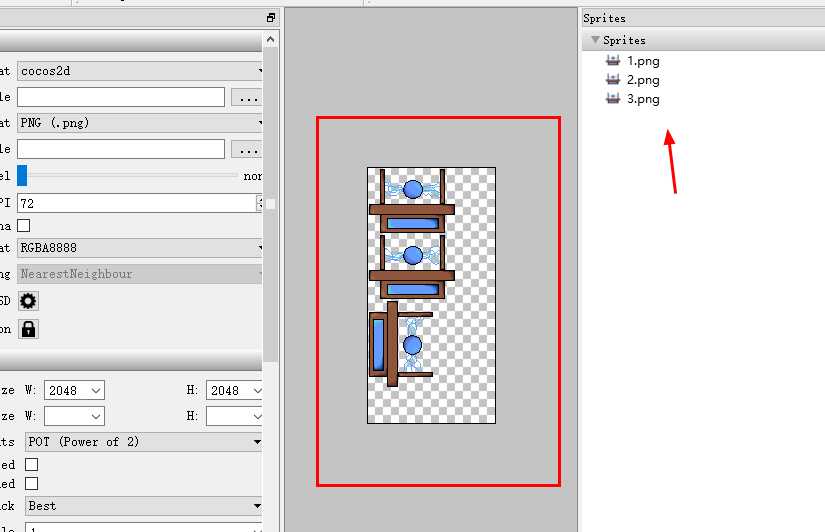
选择格式:
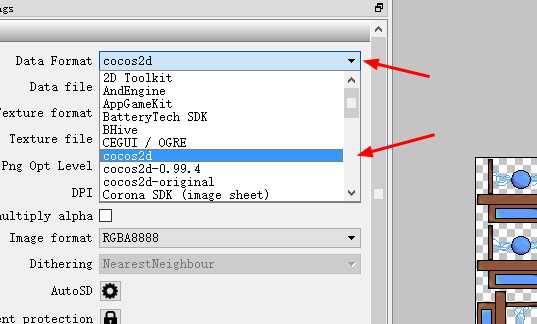
点击Publish生成:
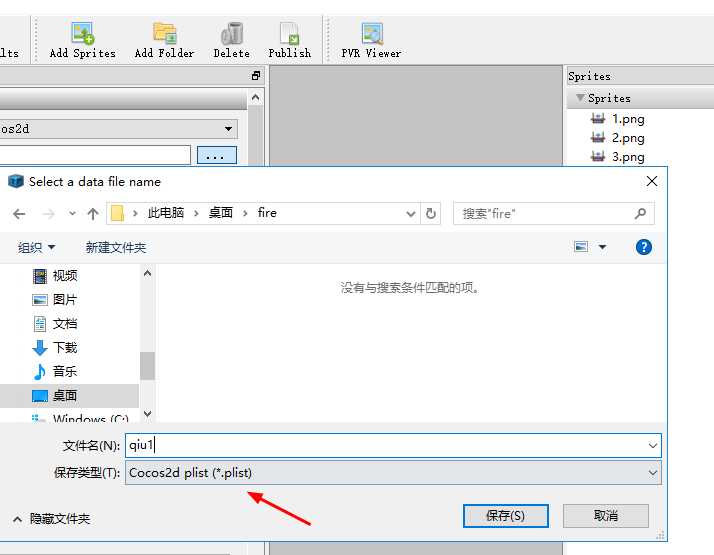
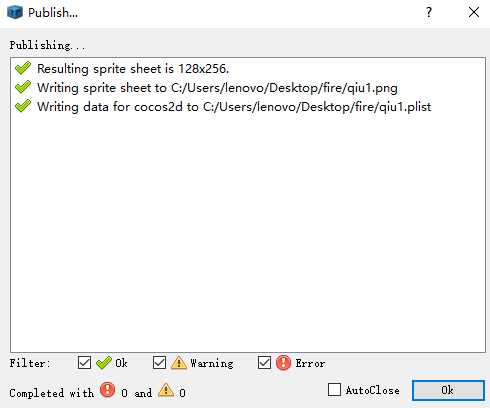
生成的图片和plist文件如下:
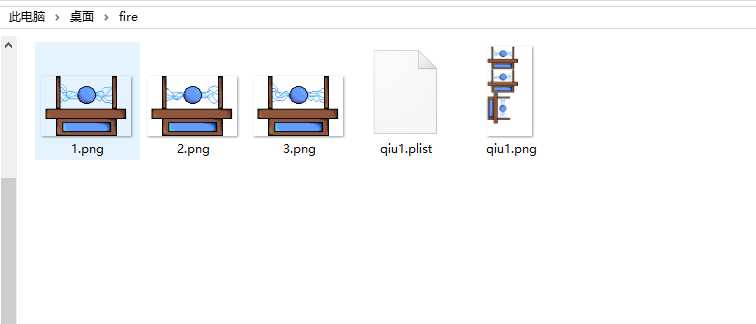
3、建立cocos项目:
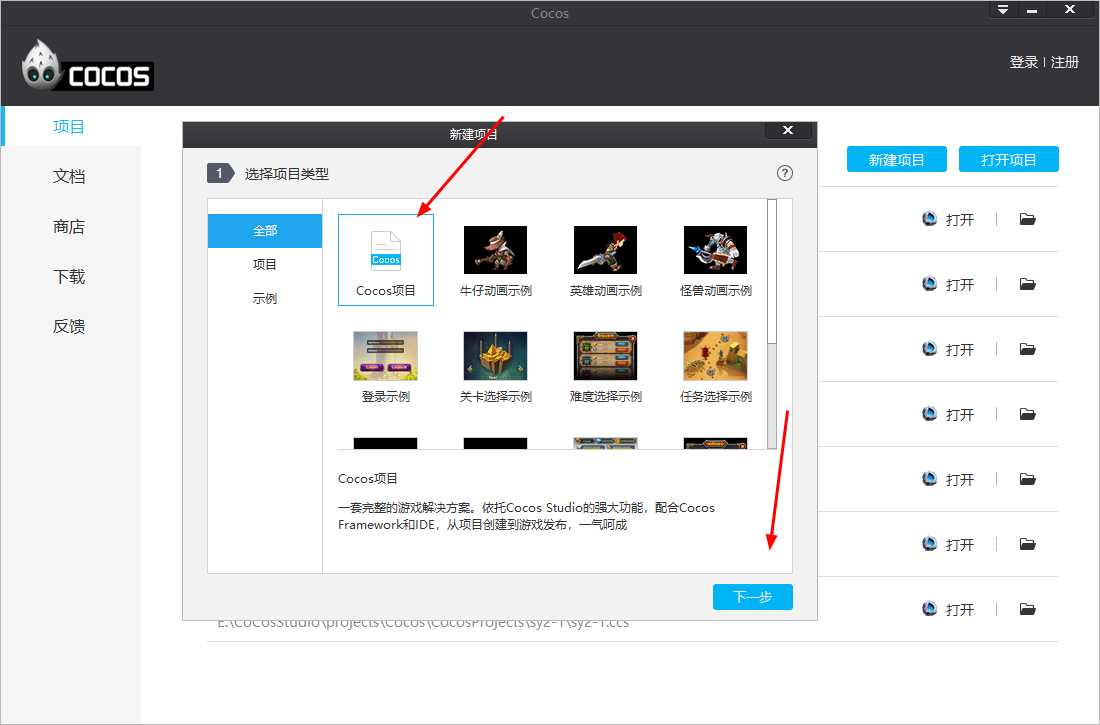
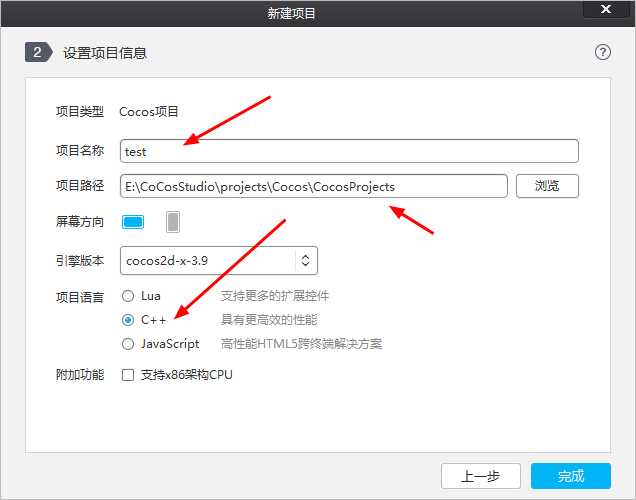

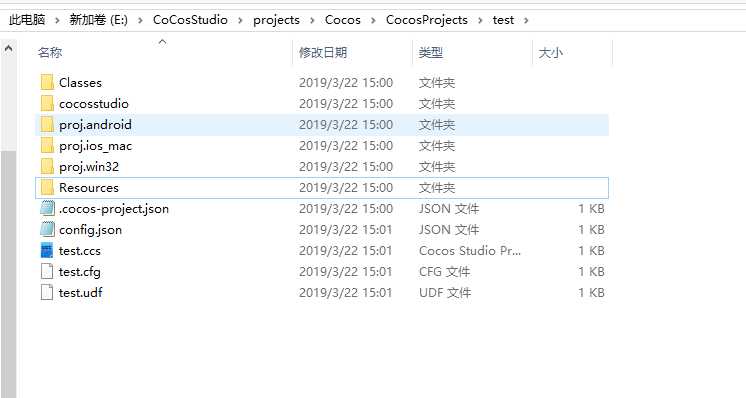
4、在vs里编辑代码:
将plist和png文件复制到新建的test项目下的Resources资源文件夹下:
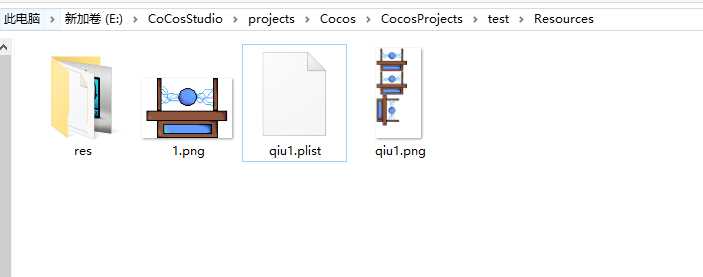
用.sln打开项目:
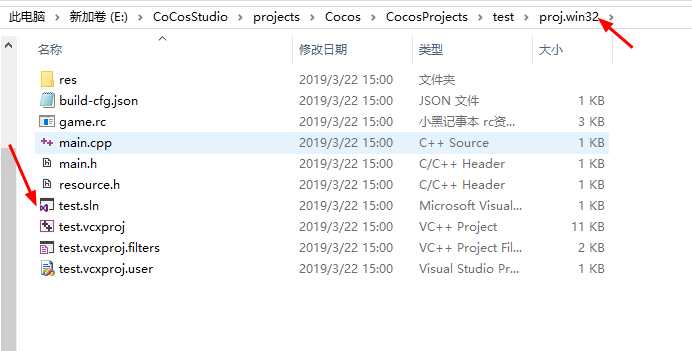
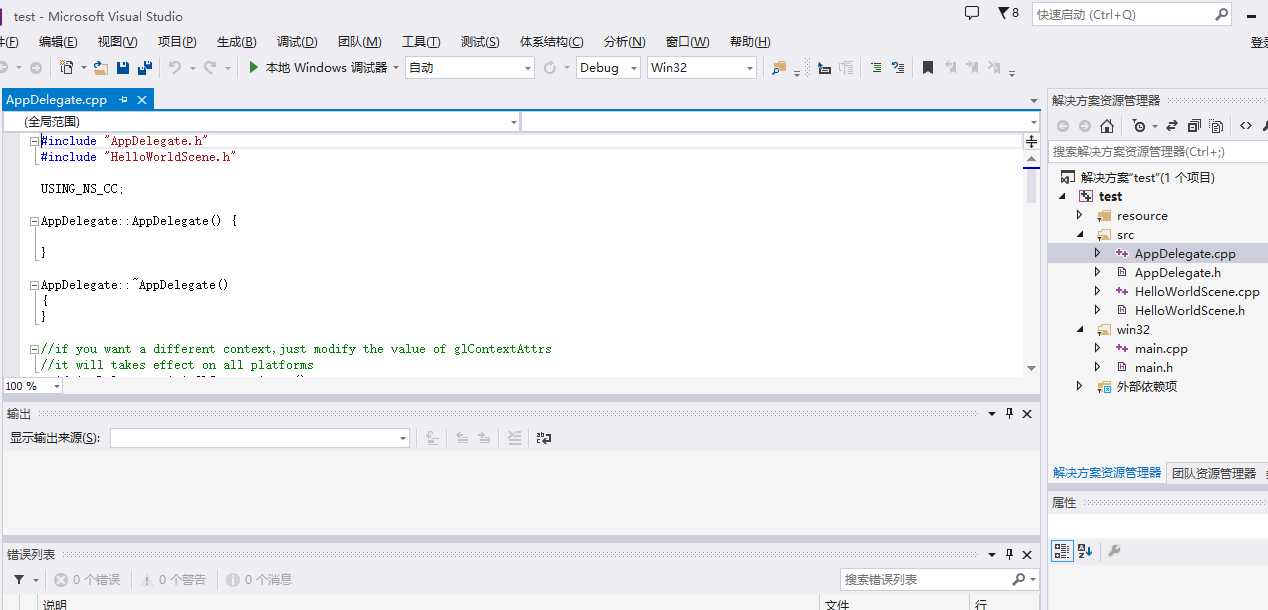
编辑HelloWorldScene.cpp里的init方法:
1 bool HelloWorld::init() 2 { 3 ////////////////////////////// 4 // 1. super init first 5 if ( !Layer::init() ) 6 { 7 return false; 8 } 9 auto* background = LayerColor::create(ccc4(255, 255, 255, 255)); 10 addChild(background); 11 auto* sprite = Sprite::create("1.png"); 12 sprite->setPosition(480, 320); 13 addChild(sprite); 14 15 auto* m_frameCache = SpriteFrameCache::getInstance(); 16 m_frameCache->addSpriteFramesWithFile("qiu1.plist", "qiu1.png"); 17 Vector<SpriteFrame*> frameArray; 18 for (int i = 1; i < 3; i++) 19 { 20 auto* frame = m_frameCache->getSpriteFrameByName(String::createWithFormat("%d.png", i)->getCString()); 21 frameArray.pushBack(frame); 22 } 23 Animation* animation = Animation::createWithSpriteFrames(frameArray); 24 //表示无限循环播放 25 animation->setLoops(-1); 26 //每两张图片的时间隔,图片数目越少,间隔最小就越小 27 animation->setDelayPerUnit(0.1f); 28 29 //将动画包装成一个动作 30 auto* action = Animate::create(animation); 31 sprite->runAction(action); 32 return true; 33 }
运行如下:

里面的图片是动态的,这里直接放的截图。
5、打包apk:
在pro.android文件夹下:
按住shift并右击鼠标,调出管理员的命令行窗口:
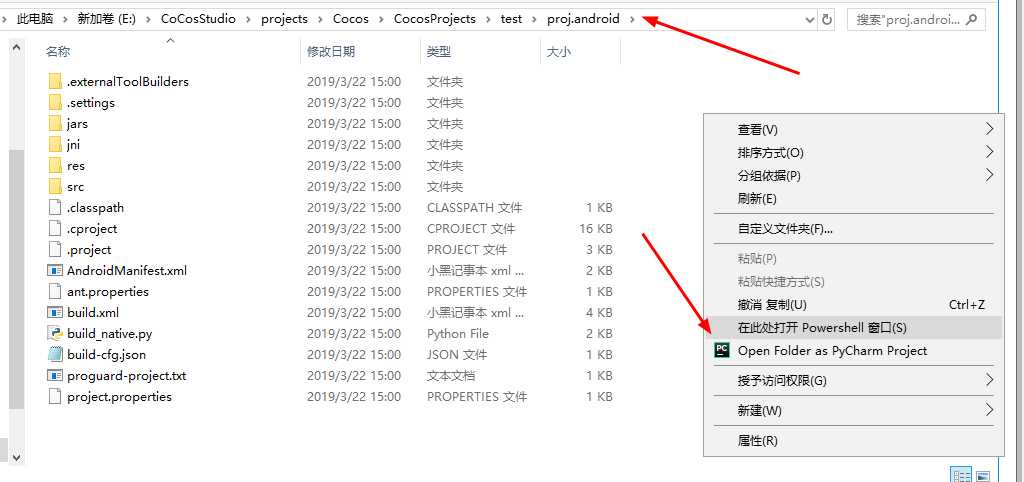
使用python2.7(python3.6的版本太高,语法差异大,可能会编译失败)运行build_native.py文件:
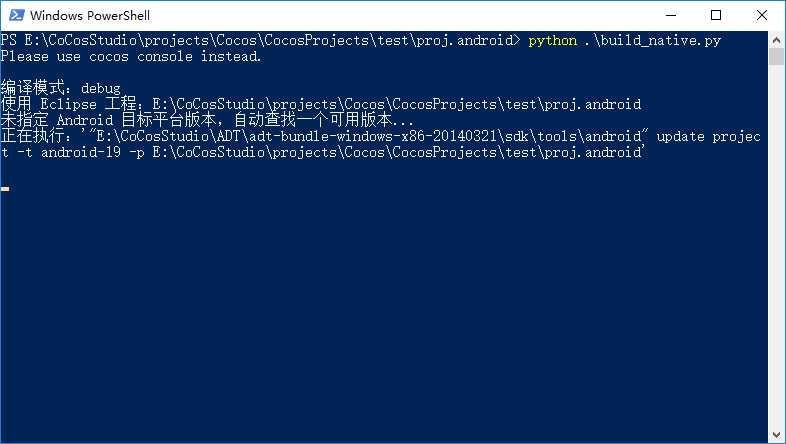
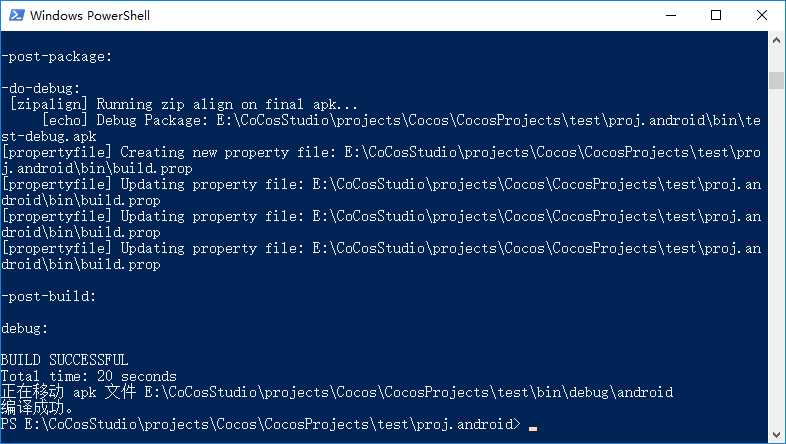
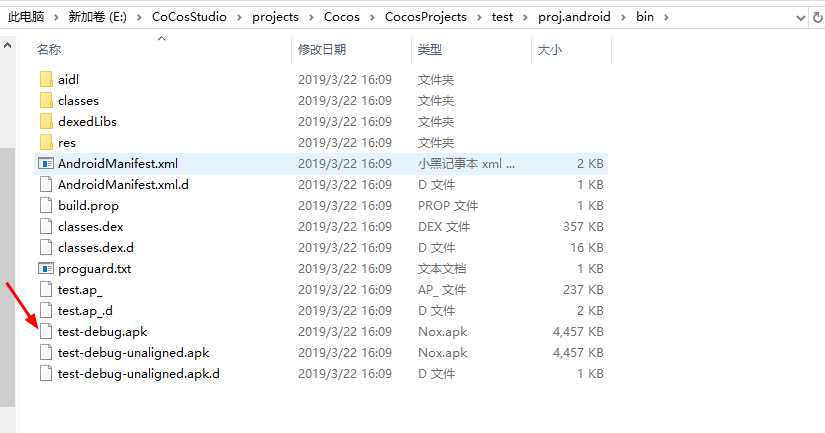
将apk在手机上安装,运行结果如图:
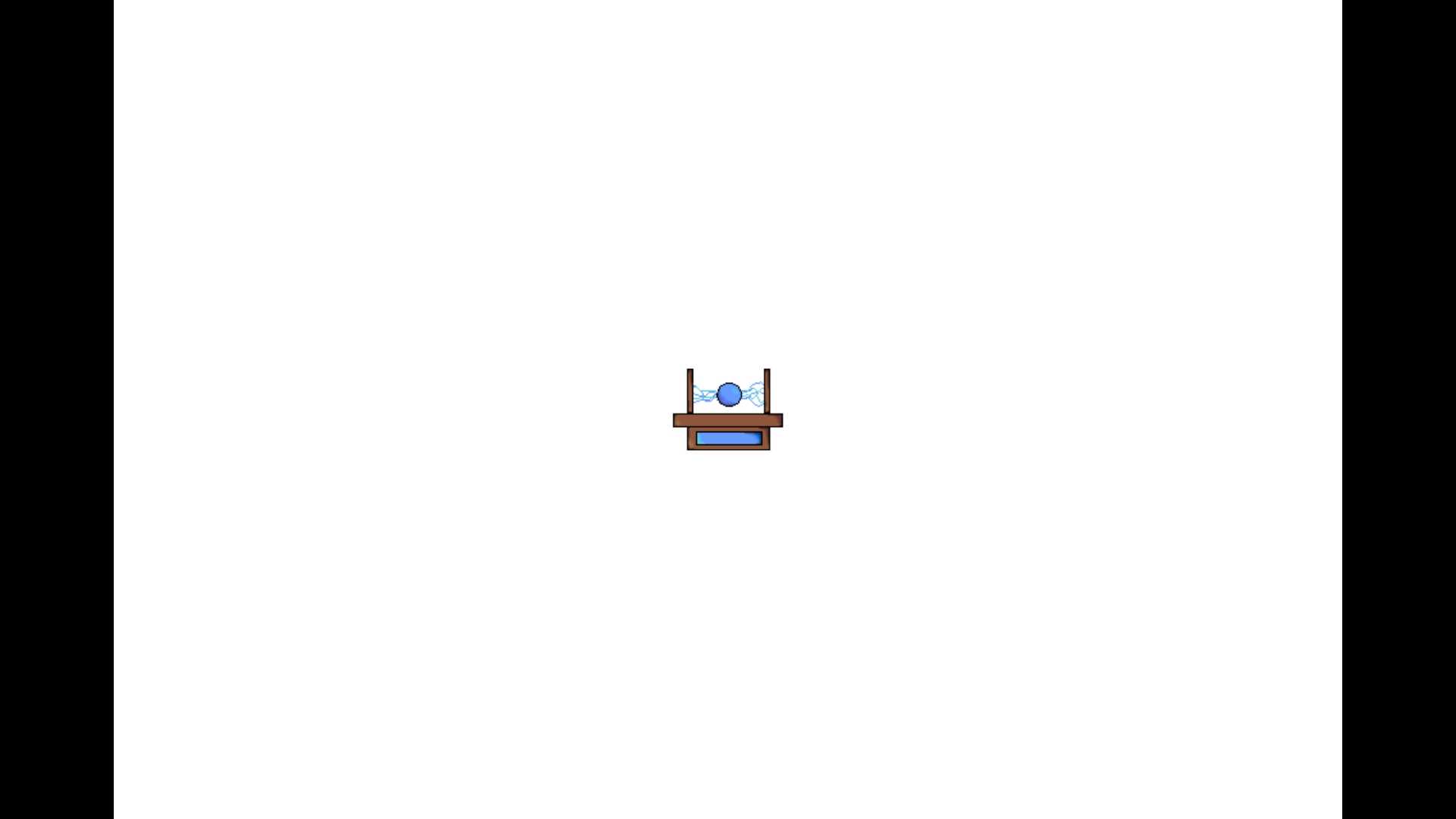
6、错误实例:
使用试用版TexturePacker打包出的图片:
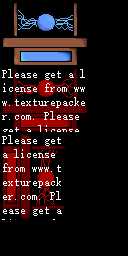
这个软件是可以免费注册的,不过需要一两天处理时间,不是试用版就不会出现乱码问题,这个估计也是软件作者故意设置的,还是要多支持正版。
Aseprite+Cocos:打包像素画图,导入到cocos里并动起来
原文:https://www.cnblogs.com/guobin-/p/10578636.html