本文主要讲述的是通过vnc方式访问虚拟机不是在kvm虚拟机安装配置vnc,通过虚拟主机的IP地址与端口进行访问,kvm虚拟化对vnc的支持相对比较好,在虚拟主机上配置vnc访问虚拟机也是多提供一种方式访问虚拟机,以下是相关的配置步骤:
1,修改qemu.conf配置文件
[root@KVM qemu]# vi /etc/libvirt/qemu.conf # Master configuration file for the QEMU driver. # All settings described here are optional - if omitted, sensible # defaults are used. # VNC is configured to listen on 127.0.0.1 by default. # To make it listen on all public interfaces, uncomment # this next option. # # NB, strong recommendation to enable TLS + x509 certificate # verification when allowing public access # vnc_listen = "0.0.0.0" # Enable this option to have VNC served over an automatically created # unix socket. This prevents unprivileged access from users on the # host machine, though most VNC clients do not support it. # # This will only be enabled for VNC configurations that do not have # a hardcoded ‘listen‘ or ‘socket‘ value. This setting takes preference # over vnc_listen. # #vnc_auto_unix_socket = 1 # Enable use of TLS encryption on the VNC server. This requires # a VNC client which supports the VeNCrypt protocol extension. # Examples include vinagre, virt-viewer, virt-manager and vencrypt # itself. UltraVNC, RealVNC, TightVNC do not support this # # It is necessary to setup CA and issue a server certificate # before enabling this. # #vnc_tls = 1
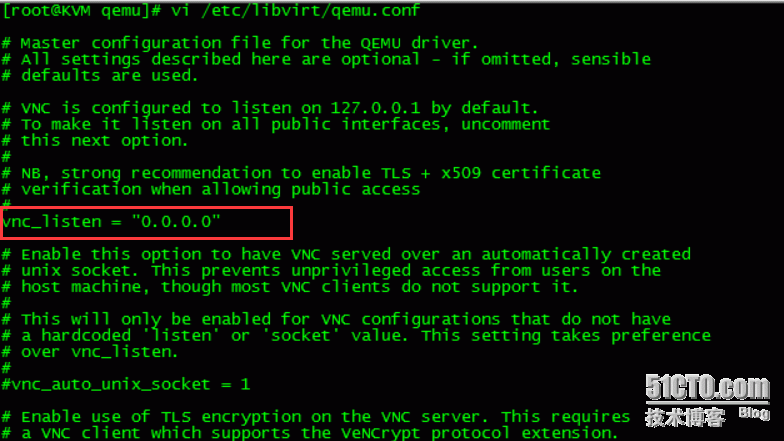 说明1:vnclisten默认绑定127.0.0.1 在配置文件里指定VNC 绑定0.0.0.0IP,就不用在安装kvm虚拟机时指定vnclisten参数了。
说明1:vnclisten默认绑定127.0.0.1 在配置文件里指定VNC 绑定0.0.0.0IP,就不用在安装kvm虚拟机时指定vnclisten参数了。
说明2:在虚拟主机上有很多个虚拟机的时候,需要指定每个虚拟机的端口。
2,修改虚拟机的配置文件添加如下配置:
<graphics type=‘vnc‘ port=‘5913‘ autoport=‘no‘ listen=‘0.0.0.0‘>
<listen type=‘address‘ address=‘0.0.0.0‘/>
</graphics>
[root@KVM qemu]# virsh edit hadoop3
3,启动并测试VNC,查看VNC端口
[root@KVM qemu]# netstat -lntp |grep 59*
最后使用vnc登录的效果如下图:
备注:第一次在使用vnc访问虚拟机的时候会出现一闪就不见了的问题?具体的解决方法如下:
依次打开vnc客户端--->依次点击option--->Advanced--->Expert--->找到ColourLevel,默认的值是pal8,修改为rgb222或full.,见下图一图二:1,2,3
本文出自 “清风明月” 博客,请务必保留此出处http://liqingbiao.blog.51cto.com/3044896/1741103
原文:http://liqingbiao.blog.51cto.com/3044896/1741103