0

1
1
Get started at Office.com
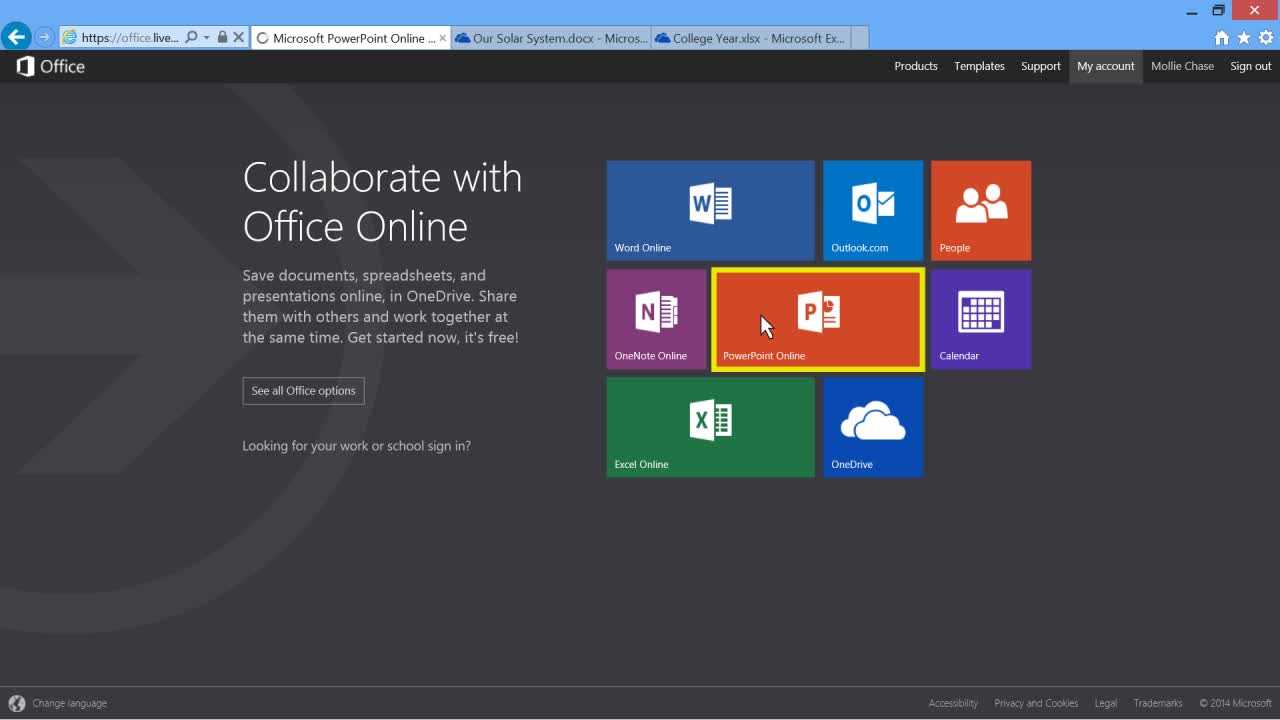
Think of the Office.com home page as your start screen for online productivity.

Click a program tile to:
Create and share Office documents (Word Online, Excel Online, PowerPoint Online, or OneNote Online)
Store, open, and share online files (OneDrive)
Send and receive email (Outlook.com)
Maintain an online calendar (Calendar)
Manage your contacts list (People)
Sign in once in the upper-right corner, and then switch easily among all these services. Just click the down-arrow next to the service you’re using to switch to another service.

Your user name is the email address you use to sign in to Microsoft services like Outlook.com or even Xbox Live. It’s called your Microsoft account, but it doesn’t need to be a Microsoft email address; it’s whatever email address you want to use—the same way you sign in to any number of services on the web, like Facebook or Twitter.
Note If you sign in to Office with an email address that was assigned to you at your workplace or school, click Looking for your work or school sign-in? and proceed to your Office 365 sign-in page.
Once you’re signed in, the documents, spreadsheets, presentations, and notebooks you create in the Office Online programs are stored in your OneDrive (formerly called SkyDrive). You can share them via link and work on them with other people. In the Office Online programs, you can work together at the same time and see each other’s changes immediately.
You can also open these online documents in the Office programs you have installed on your computer, and work on them while they’re stored in your OneDrive.
Office Online runs in your web browser. There’s nothing to download or install. Office.com includes hundreds of free templates as well, so you don’t need to start from scratch every time you create a flyer, calendar, budget, invoice, school project, photo album, or many other kinds of documents.
If you have visited Office.com in the past, you might be wondering what happened to the things you’re used to finding here: product information, templates for your Office program, downloads and updates, help and support. All those things are still here. Use the Products, Templates, Support, and My Account links at the top of the home page.
Applies To: PowerPoint 2013, OneNote 2010, Word 2010, Excel 2010, PowerPoint 2010, OneNote 2013, Excel 2013, Word 2013
2
PDFs open in Word Online for viewing, printing, and editing
Click a PDF in your OneDrive or team site library, and you might notice that it opens in Word Online. That way you can read PDFs in your browser, with no need for a PDF reader on your computer.
To print the PDF, you still need a PDF reader, like Adobe Acrobat or the Windows 8 PDF reader. Click Download in Word Online , and then open the PDF to print it as you normally would. For more information, see Print an attachment.
With the PDF open in Word Online, you can make an editable copy of the file. For example, you can copy highly formatted content like a table, and then reuse it in other documents.
With the PDF open in Word Online, click Edit in Word, and then click Convert.
Word Online makes a copy of the file. The original PDF is not affected.
When conversion is complete, click Edit.
Note Conversion might take a long time, especially if the PDF has lots of pictures. Conversion works best with documents that are mostly text.
If Word Online has trouble converting the PDF, it offers to complete the conversion in Word 2013 . Click Open in Word, and continue.
For more information about opening PDFs in Word, see Edit PDF content in Word, Video: Edit PDF content in Word, or Why does my PDF look different in Word?
Applies To: Word Online
3
Basic tasks in Word Online
With Word Online you use your web browser to create, view, and edit the personal documents that you store on OneDrive or Dropbox. If your organization or college has an Office 365 plan or SharePoint site, start using Word Online by creating or storing documents in libraries on your site.
Note If you’re using Word Web App with SharePoint 2010, see Introduction to Word Web App and Word Web App at a glance.
Word saves your changes automatically. Look on the status bar at the bottom left corner of Word Online. It will either show Saved or Saving.

Because your document is online, you can share it by sending a link instead of an email attachment. People can read it in their web browser or mobile device.
Click File > Share > Share with People.

A comment balloon shows where comments have been made in the doc.

Reply to comments, and check off items you’ve addressed.

If you try to type in the document and nothing happens, you’re probably in Reading view. Switch to Editing view: click Edit Document > Edit in Word Online.

Type and format text, add pictures, adjust the layout of the page, and more. For more advanced editing, click Open in Word.

To work together in Word Online, you edit a document as you normally would. If others are also editing it, Word Online alerts you to their presence. You can see everyone who is currently working in the document by clicking in the ribbon.

Clicking on an author’s name jumps you to where they’re working in the doc. And you’ll see the changes they make as they’re happening. They can be working in Word Online, Word 2010 or later, or Word for Mac 2011.
Go to Insert > Header & Footer to add headers and footers to your document.

Click Options to choose how you’d like them to appear.

Click Insert > Page Numbers and then choose from the gallery where you’d like the page numbers to appear.

Select Include Page Count to show the current page number along with the total number of pages (page X of Y).
Quickly search for every occurrence of a specific word or phrase in your document by clicking Home > Find (or type Ctrl+F). Results appear next to your document so you can see the term in context. Clicking on a search result jumps you to that occurrence.

Click Replace (or type Ctrl+H) to find and replace text.
Go to File > Print. Word Online creates a PDF preview of your document that keeps all the layout and formatting of your document. Send the PDF to your printer and it will print the way you expect.

If you’d like to watch a video to learn about new features, see What’s new in Word Online.
Applies To: Word Online
4
Office 365 中的 Office Online 入门
Microsoft Office Online 程序是大多数 Office 365 计划的一部分。Office Online 使您能够更轻松地在云中工作,因为 Word、Excel、PowerPoint、OneNote 和 PDF 文档在 Web 浏览器中打开。
首先登录您所在组织的 Office 365 网站。
每当您连接到 Internet 时,几乎可从任何设备访问您的文档:
存储在 OneDrive 和您的工作组网站中的文档
Outlook Web App 中的附件
Lync Web App 中的会议笔记
与其他人共享文档就像发送链接一样简单。
当您使用 SharePoint 库中的三点打开菜单时,Office Online 将显示文档的预览,并提供另一个打开菜单以及用于在浏览器中查看和编辑文档的命令。

若要开始,请登录到 Office 并联机保存文档。您所在组织的计划向您提供了用于存储您的文档的库,或者如果您使用 Office 365 家庭版,则您在 OneDrive.com 上拥有个人联机存储空间。
若要开始使用 Office Online 程序,请参阅:
Word Online 中的基本任务
Excel Online 中的基本任务
PowerPoint Online 中的基本任务
OneNote Online 中的基本任务
注意 并非所有 Office 365 计划都包含 Office Online。可用内容取决于您的组织中负责 Office 365 的人员所做的配置。
适用于: Office 365 Admin, Office 365 End User, OneNote Online, Word Online, Office 365 Small Business Admin, PowerPoint Online, Excel Online
1
xxxxxxxxxxxxxxxxxxxxxxxxxxx
xxxxxxxxxxxxxxxxxxxxxxxxx
xxxxxxxxxxxxxxxxxxxxxxxxxxxxx
Office Online plus OneDrive is the best way for everyone to share all your Office documents !
原文:http://www.cnblogs.com/xgqfrms/p/5002788.html