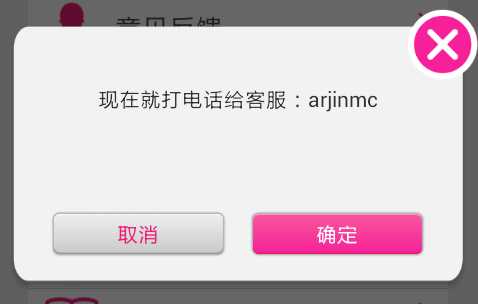
1)更改AlertDialog窗口大小的方法:
AlertDialog dialog = new AlertDialog.Builder(this).create();
dialog.show();
WindowManager.LayoutParams params = dialog.getWindow().getAttributes();
params.width = 200;
params.height = 200 ;
dialog.getWindow().setAttributes(params);
2)去除边框
AlertDialog.setView(view,0,0,0,0);
package angel.devil; import android.app.Activity; import android.app.Dialog; import android.os.Bundle; import android.view.Gravity; import android.view.Window; import android.view.WindowManager; public class DialogDemoActivity extends Activity { /** Called when the activity is first created. */ @Override public void onCreate(Bundle savedInstanceState) { super.onCreate(savedInstanceState); setContentView(R.layout.main); Dialog dialog = new Dialog(this); // setContentView可以设置为一个View也可以简单地指定资源ID // LayoutInflater // li=(LayoutInflater)getSystemService(LAYOUT_INFLATER_SERVICE); // View v=li.inflate(R.layout.dialog_layout, null); // dialog.setContentView(v); dialog.setContentView(R.layout.dialog_layout); dialog.setTitle("Custom Dialog"); /* * 获取圣诞框的窗口对象及参数对象以修改对话框的布局设置, * 可以直接调用getWindow(),表示获得这个Activity的Window * 对象,这样这可以以同样的方式改变这个Activity的属性. */ Window dialogWindow = dialog.getWindow(); WindowManager.LayoutParams lp = dialogWindow.getAttributes(); dialogWindow.setGravity(Gravity.LEFT | Gravity.TOP); /* * lp.x与lp.y表示相对于原始位置的偏移. * 当参数值包含Gravity.LEFT时,对话框出现在左边,所以lp.x就表示相对左边的偏移,负值忽略. * 当参数值包含Gravity.RIGHT时,对话框出现在右边,所以lp.x就表示相对右边的偏移,负值忽略. * 当参数值包含Gravity.TOP时,对话框出现在上边,所以lp.y就表示相对上边的偏移,负值忽略. * 当参数值包含Gravity.BOTTOM时,对话框出现在下边,所以lp.y就表示相对下边的偏移,负值忽略. * 当参数值包含Gravity.CENTER_HORIZONTAL时 * ,对话框水平居中,所以lp.x就表示在水平居中的位置移动lp.x像素,正值向右移动,负值向左移动. * 当参数值包含Gravity.CENTER_VERTICAL时 * ,对话框垂直居中,所以lp.y就表示在垂直居中的位置移动lp.y像素,正值向右移动,负值向左移动. * gravity的默认值为Gravity.CENTER,即Gravity.CENTER_HORIZONTAL | * Gravity.CENTER_VERTICAL. * * 本来setGravity的参数值为Gravity.LEFT | Gravity.TOP时对话框应出现在程序的左上角,但在 * 我手机上测试时发现距左边与上边都有一小段距离,而且垂直坐标把程序标题栏也计算在内了, * Gravity.LEFT, Gravity.TOP, Gravity.BOTTOM与Gravity.RIGHT都是如此,据边界有一小段距离 */ lp.x = 100; // 新位置X坐标 lp.y = 100; // 新位置Y坐标 lp.width = 300; // 宽度 lp.height = 300; // 高度 lp.alpha = 0.7f; // 透明度 // 当Window的Attributes改变时系统会调用此函数,可以直接调用以应用上面对窗口参数的更改,也可以用setAttributes // dialog.onWindowAttributesChanged(lp); dialogWindow.setAttributes(lp); /* * 将对话框的大小按屏幕大小的百分比设置 */ // WindowManager m = getWindowManager(); // Display d = m.getDefaultDisplay(); // 获取屏幕宽、高用 // WindowManager.LayoutParams p = dialogWindow.getAttributes(); // 获取对话框当前的参数值 // p.height = (int) (d.getHeight() * 0.6); // 高度设置为屏幕的0.6 // p.width = (int) (d.getWidth() * 0.65); // 宽度设置为屏幕的0.65 // dialogWindow.setAttributes(p); dialog.show(); } }
布局文件:
main.xml
<?xml version="1.0" encoding="utf-8"?> <LinearLayout xmlns:android="http://schemas.android.com/apk/res/android" android:layout_width="fill_parent" android:layout_height="fill_parent" android:background="#00FF00" android:orientation="vertical" > <TextView android:layout_width="fill_parent" android:layout_height="wrap_content" android:text="@string/hello" /> </LinearLayout>
dialog_layout.xml
<?xml version="1.0" encoding="utf-8"?> <LinearLayout xmlns:android="http://schemas.android.com/apk/res/android" android:id="@+id/layout_root" android:layout_width="fill_parent" android:layout_height="fill_parent" android:orientation="horizontal" android:padding="10dp" > <ImageView android:id="@+id/image" android:layout_width="wrap_content" android:layout_height="wrap_content" android:layout_marginRight="10dp" android:src="@drawable/ic_launcher" /> <TextView android:id="@+id/text" android:layout_width="wrap_content" android:layout_height="wrap_content" android:text="A Dialog" android:textColor="#FFF" /> </LinearLayout>
自定义dialog的布局样式
在网上找了很多关于dialog的自定义样式的问题,还有很多人写得比较复杂,需要改动style什么的,或者是自定义dialog搞得很复杂,我最后还是找到了方法来实现。参考原文地址:http://jy0329.blog.163.com/blog/static/14746600220132204035120/
下面是我的dialog布局xml文件:
<</span>RelativeLayout xmlns:android="http://schemas.android.com/apk/res/android"
android:layout_width="fill_parent"
android:layout_height="wrap_content"
android:background="@android:color/transparent"
android:layout_margin="50dp">
<</span>RelativeLayout
android:id="@+id/rl_dialog_content"
android:layout_width="fill_parent"
android:layout_height="200dp"
android:background="@drawable/alertdialog_bg">
<</span>TextView
android:id="@+id/dialog_text"
android:layout_width="fill_parent"
android:layout_height="wrap_content"
android:text="现在就打电话给客服:arjinmc"
android:layout_marginTop="50dp"
android:layout_marginLeft="30dp"
android:layout_marginRight="30dp"
android:maxLines="5"
android:gravity="center"
/>
<</span>LinearLayout
android:id="@+id/ll_buttons"
android:layout_width="fill_parent"
android:layout_height="wrap_content"
android:orientation="horizontal"
android:layout_alignParentBottom="true"
android:layout_margin="30dp">
<</span>Button
android:id="@+id/dialog_cancel"
android:text="@string/alert_cancel"
android:background="@drawable/btn_long_white"
style="@style/dialog_button"
android:layout_weight="1"
android:textColor="@color/tabs_font"
/>
<</span>Button
android:id="@+id/dialog_ok"
android:text="@string/alert_ok"
android:background="@drawable/btn_long_red"
style="@style/dialog_button"
android:layout_weight="1"
android:layout_marginLeft="5dp"/>
</</span>LinearLayout>
</</span>RelativeLayout>
<</span>ImageButton
android:id="@+id/dialog_close"
android:layout_width="wrap_content"
android:layout_height="wrap_content"
android:background="@drawable/alertdialog_close"
android:layout_alignParentRight="true"
android:layout_alignParentTop="true"
android:layout_marginLeft="20dp"
/>
</</span>RelativeLayout>
效果如图:
在代码中需要这项写就可以了:
//布局文件转换为view对象
LayoutInflater inflaterDl = LayoutInflater.from(this);
RelativeLayout layout = (RelativeLayout)inflaterDl.inflate(R.layout.layout_dialog, null );
//对话框
final Dialog dialog = newAlertDialog.Builder(SettingActivity.this).create();
dialog.show();
dialog.getWindow().setContentView(layout);
//取消按钮
Button btnCancel = (Button) layout.findViewById(R.id.dialog_cancel);
btnCancel.setOnClickListener(new OnClickListener() {
@Override
public void onClick(View v) {
Toast.makeText(getApplicationContext(), "cancel", Toast.LENGTH_SHORT).show();
}
});
//确定按钮
Button btnOK = (Button) layout.findViewById(R.id.dialog_ok);
btnOK.setOnClickListener(new OnClickListener() {
@Override
public void onClick(View v) {
Toast.makeText(getApplicationContext(), "ok", Toast.LENGTH_SHORT).show();
}
});
//关闭按钮
ImageButton btnClose = (ImageButton) layout.findViewById(R.id.dialog_close);
btnClose.setOnClickListener(new OnClickListener() {
@Override
public void onClick(View v) {
dialog.dismiss();
}
});
非常easy!自己动手吧。
原文:http://www.cnblogs.com/butterfly-clover/p/4851582.html